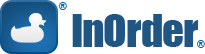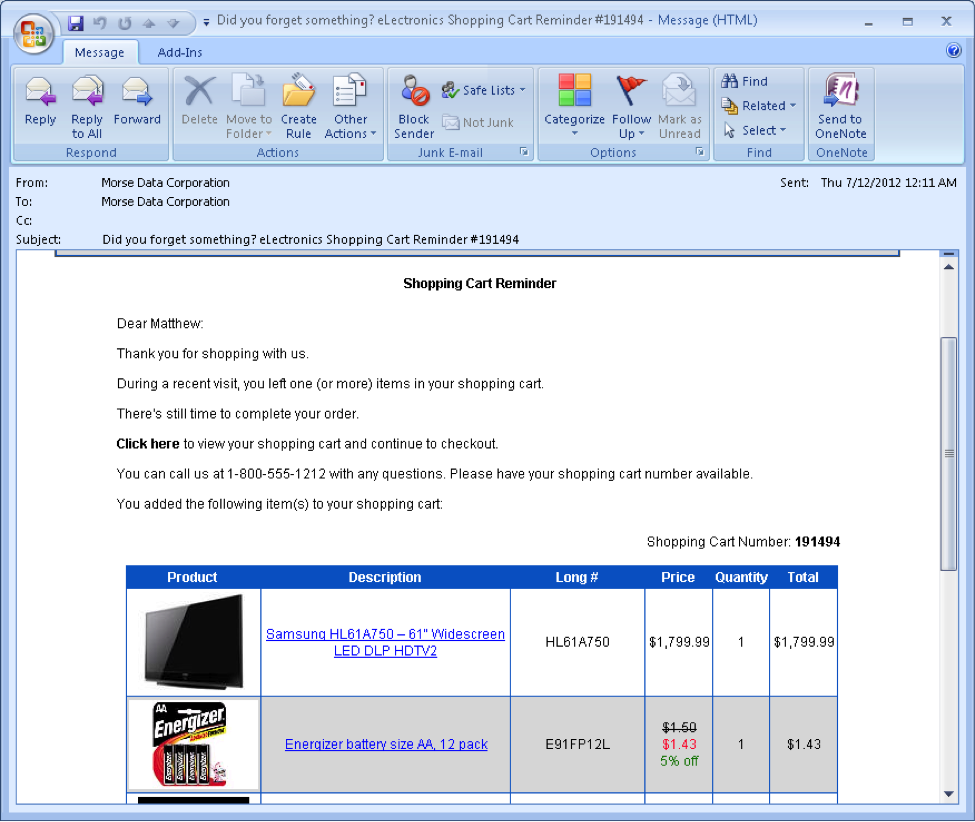New White Paper: Ten Tips for a Successful ERP Implementation
Have you been considering adding an ERP (enterprise resource planning) system to your business (or maybe changing over to InOrder?).
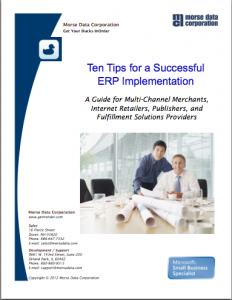
If you answered yes, then you’ll want to download our new white paper, Ten Tips for a Successful ERP Implementation: A Guide for Multi-channel Merchants, Internet Retailers, Publishers, and Fulfillment Solutions Providers.
In this 13-page white paper, you’ll learn the 10 strategies needed for a glitch-free ERP software implementation – everything from appointing a project manager and developing a top-down communications strategy to setting a realistic go-live date and scheduling user testing and training.
In our more than three decades of business, we’ve learned a thing or two about ERP implementations. The biggest mistake we see companies make is not creating an action plan that covers all aspects of the implementation – including helping people within the organization accept change. The implementation then gets bogged down with delays and setbacks – and costs increase.
Whether you’re considering a new ERP system or you’re just beginning an implementation, this white paper will help you keep your implementation within budget and on time.
And, if you have a minute, please share this post with your network. Thank you!
Run InOrder Desktop from any Windows Browser
How many times have you been at another PC in your company (or at home, or on the road) and you need to get into InOrder quickly to check something?
Because InOrder is a client program, a familiar way to use it is to run the setup.exe on the PC to install it locally. But this doesn’t help if you’re using an unfamiliar PC or a PC outside of your corporate firewall.
One approach is to setup your PC to allow “Remote Desktop” connections. This is as easy as right-clicking “Computer,” selecting “Properties,” and then enabling “Allow connections” for the Users who should be allowed remote access.
The trouble with Remote Desktop is that:
(a) If someone is using your PC, you can’t remotely connect at the same time (except for advanced versions of Windows that allow several logins at the same time)
(b) You see the entire desktop and then you need to run InOrder, which can be confusing, and (c) Your system administrator needs to open port 3389 on your firewall, but this isn’t a secure internet connection unless you’re also using a virtual private network (VPN, a remote connection that often leads to frustration).
When many people need to connect remotely and run the same program, such as InOrder Desktop, they will often set up a server dedicated to these connections. This server is a Windows Server that has “Terminal Services” running.
Often this is incorrectly referred to as a “Terminal Server,” which actually means a computer that allows many green screen terminal connections. When Microsoft released Windows Server 2008, they renamed “Terminal Services” to “Remote Desktop Protocol” (RDP). RDP Servers allow you to install InOrder (and other programs) one time, to be shared by many people at the same time. This capability is built into Windows Server, but you need an extra RDP access license for the number of connections you will have. (Also, if there will many connections, then the server will need extra memory installed.)
Using another Windows Component called “RD Gateway” and an SSL security certificate, you can enable secure connections over the Internet, without a VPN. RD Gateway also allows you to use Internet Explorer as the RDP Client (except you still need additional third party software if you are connecting from Mac OS X).
When you have hundreds of users connecting to InOrder this way, you will typically want to have several RDP Servers in a “farm” with “Load Balancing.” This means that you connect to Remote Desktop Connection Broker (another component that comes with Windows Server), and it decides which RDP Server you connect to. When you’re using this type of environment, it’s vital that you install, configure, and upgrade everything identically on each of these servers in the farm.
Typically problems arise with print drivers and print queues, and eventually you’ll find that one of the RDP Servers had an out of date print driver. The symptoms will be sporadic because users who print to that printer will randomly connect to the RDP server with the problem, based on the number of other connections on each RDP Server at the time they log in that day.
The best part is that, InOrder 9.x supports “Remote App,” which allows you to set up InOrder so that you can run it from any Window PC without installing it first, even over the Internet. When you’re using InOrder (Desktop or Point-Of-Sale), it looks and acts like it is installed locally on your PC. Instead of installing InOrder on each PC, you give each user an RDP file to click from their desktop as a shortcut, or, you can even give them a browser URL that will start InOrder from any browser. The nicest thing about this is that users don’t have to see the RDP Server’s “desktop” anymore.
IT Administrators: For easier upgrade deployment, we recommend setting up your RDP Servers so they point to a generically-named InOrder instance. Then, whenever you install an InOrder upgrade, you can test it against the Play database using a full RDP login session, and deploy it by copying the InOrder program directory over the folder with the generally named instance (but don’t copy the InOrder.ini file). A .bat file works best for this, as long as it checks to make sure that the Copy only proceeds if the old InOrder.exe file can be safely deleted first.
Recover Up to 30% of Abandoned Carts with Email Reminders
I’m sure this has happened to all of us: You’re shopping online and something distracts you. Before long, you’ve forgotten all about your shopping cart and the items you put in it. Or maybe you lost your Internet connection just as you were about to checkout. Or you decided not to complete your purchase but want to return to your cart at a later date.
How often are online shopping carts abandoned? Seven out of every ten website visitors don’t complete their transactions. And that results in lost revenue.
Wouldn’t an email reminder be helpful? Rather than having customers re-do their shopping carts completely, an abandoned cart email reminder is a great way to encourage them to come back and complete the checkout process. Your reminder can include a link to their abandoned cart, so your customer can simply pick up where they left off. It doesn’t get much easier than that.
Recover up to 30% of abandoned carts
Instead of sending just one reminder, there are options for tiered approaches where you send a series of email reminders at set intervals. A robust email reminder system, such as InOrder, will allow you to specify your email series by time (e.g., two hours after abandonment, 12 hours, 48 hours, etc.) or based on minimum and maximum delay settings.
You know your customers best, so you can choose the option that will bring you the best results. Carefully timed email reminders recover approximately 10-30% of customers who’ve abandoned their carts.
You can use various options for your email reminders:
- You can thank customers for visiting your site and include a list of the items they’ve placed in their cart.
- Adding a cart expiration date is a nice feature and provides customers with a deadline to make a decision.
- A promotion code provides extra incentive for customers to return to your site and perhaps add a few more items to the cart before checkout.
Regardless of what you include in your reminder, keep it short, clear and to the point.
Here’s one example:
Have abandoned cart emails helped your business grow? We’d like to hear your success stories.
If you’d like to learn more about abandoned cart emails and all that InOrder has to offer, please contact sales@morsedata.com.
Stock Allocation and Your E-Commerce Shopping Cart
Many shopping carts now include the ability to see the status of an item; some even show number of units available and number en route to the warehouse. However, these details are often updated in timed batches, so they’re always slightly out of date. This means when inventory is low, shoppers can experience a big letdown when they find items are out of stock during check out or after.
With InOrder’s tight integration between web carts and inventory, e-commerce sites connected through an API can allocate units of stock as customers place items in shopping carts. Service reps can also help customers add items to carts and check them out over the phone if they desire. The upside is that customers know items in their shopping cart will be held for them, just like in a brick and mortar retail store. The downside is the risk of temporary denial of service (intentional or otherwise) until abandoned carts are put away. (Brick and mortar stores can also experience this problem, but in the online world, it’s on a much larger scale.)
So, is it better to configure shopping carts to allocate stock while customers shop? Or is it better to set carts as “price quote orders” that don’t allocate stock until customers check out?
The answer really depends on the nature of your business. However, if you do go with the “allocate as they shop” approach, there are ways to minimize potential problems.
One way is to set reasonable limits on the number of units of each SKU customers can add to their carts, based on common ordering quantities. This helps alleviate the impact of abandoned carts.
Another is to trigger alarms when stock depletes too quickly and reduce delays before putting away abandoned carts. Using InOrder version 9.2’s Email Communications Enhancement, you can set up a series of abandoned cart emails to remind customers to complete abandoned orders before releasing stock to other customers. Here’s an example:
Subject: Did you forget something? eLectronics Shopping Cart
Reminder #191281
eLectronics Shopping Cart Reminder
Dear Matthew:
Thank you for shopping at eLectronics.
During a recent visit, you left one (or more) items in your shopping cart.
This is a reminder that we clear inactive shopping carts periodically.
There’s still time to complete your order.
Visit our website (http://connect.morsedata.com/), select your shopping cart and continue to checkout.
You added the following item(s) to your shopping cart:
Item #: HL61A750
Description: Samsung HL61A750 =E2=80=93 61″ Widescreen LED DLP HDTV2
Qty Ordered: 1
Net Price: $1799.99
Item Total: $1799.99
———————————————
Subtotal: $1799.99
Our Customer Service Department is happy to answer your questions.
Email: test@test.com
Phone: (800) 860-9515
You may also view your orders online by visiting: http://connect.morsedata.com/
eLectronics
10 Second St.
Dover, NH 03820
USA
Another helpful tip involves reserving stock for other channels. For example, when sending stock to other e-commerce channels such as Amazon or eBay, it’s common to reserve stock so you can guarantee its availability as advertised. Typically, you set up InOrder EDI to send inventory to these channels based on quantities transferred to a designated hold access code. This helps keep customers happy by eliminating “no longer available” acknowledgements.
With a tightly integrated price quote-based shopping cart, you can warn customers of fulfillment delays when items are temporarily out of stock. Some sites avoid using the word “backorder” and instead simply frame delays in terms of number of days to ship (i.e. “ships in x days”). They can provide customers with a real-time prediction of arrival dates because they know how many of reorders are already committed to backorders.
What are your experiences or thoughts on stock allocation through your e-commerce web store?
Getting the Most Out of Your InOrder E-Commerce Module
With InOrder’s tightly integrated e-commerce site and add-on modules, there’s almost no limit to what you can do. Here we’ve listed 11 1/2 InOrder e-commerce functions to improve internal efficiencies while delivering better customer service:
1. The E-Commerce module allows customers to get up-to-date order and backorder status, as well as shipment tracking. They won’t have to call customer service to find out where their order is, regardless of whether they placed it by phone or retail location.
2. The E-Commerce module allows web customers to set up re-orders. Re-orders are especially helpful for customers who place annual gift orders with many ship-to recipients and customers who order the same supplies repeatedly, regardless of how they were previously purchased (e.g. phone, in person, web, etc.)
3. With the List Management Module and Email Marketing Enhancement, web customers can sign up for notifications when out-of-stock items come back in. You can even link the email back to your e-commerce site and the item’s order page.
4. With Email Marketing Enhancement, you can set up a series of abandoned shopping cart emails to entice customers back to your e-commerce site.
5. With Loyalty Program Enhancement, you can synchronize point balances, allowing customers to see point earnings and balances, and redeem them online. This is especially beneficial when points are earned from phone or in-person purchases: loyalty program information on packing slips and receipts can prompt customers to visit your website.
6. With the Gift Card Program, you can sell plastic as well as e-gift cards. Customers can check balances online and redeem across all sales channels.
7. Personalization Enhancement enables customers to purchase personalized products online, including customized team uniforms (where items have both team names and individual player names).
8. Digital Distribution Enhancement enables digital file downloads from your e-commerce site (such as music, e-books and apps), for website purchases made from iPads or other devices.
9. Standing Order Enhancement enables customers to place and view standing orders for products they order regularly or that trigger “product of the month” clubs.
10. With Continuity Series Enhancement, customers can view and manage their regular, revolving and standing continuity series orders.
11. With the Subscriptions module, web customers can review past and future subscription shipments. This is especially useful for today’s web customers who purchase subscriptions and immediately want adjust them (such as placing subscription vacation holds).
11 1/2. Oh, and the Subscriptions module also allows online management of membership benefits, expirations and renewals and computes membership discounts immediately after membership purchase.
Which modules do you use? Let us know in the comments section.
InOrder Announces Digital Delivery Enhancement
Now you can sell and “ship” e-Books, Music, Videos, Apps — any kind of digital product — with InOrder’s new Digital Delivery Enhancement.
This new enhancement is integrated with the e-Commerce, Order Management, Marketing, Accounting and Royalties modules and can be used with any digital device including iPads and other tablet and smart phone devices.
Orders can be downloaded or e-mailed, and can be mixed with orders for physical products that are processed through your warehouse using fully integrated Warehouse Control.
We’ve created three new videos to demonstrate how the InOrder® Digital Delivery Enhancement works. In Part 1, we explore purchase and download of e-Books and look at the customer service rep’s view of the order.
In Part 2, we look at basic ways to organize and sell digital music via any device including iPhones, Android phones, iPads, Kindles, etc. You’ll see methods to integrate the sales process with external systems for dynamic file assembly, such as a serialized gift certificate, or for files with digital rights management applications.
In Part 3 of the InOrder® Digital Delivery Enhancement series, we look at integrations between InOrder Email Communications Enhancement and InOrder Item Personalization for selling and distributing products that are delivered by email. We look at different types of email, timing options, and we take a peek at Email Format definitions.
We’re really excited about this enhancement! If you have any questions about it, just give us a buzz.
Now Available: Multichannel Merchant’s Order Management Software Roundup
Looking for a third-party opinion on today’s order management software? The 2012 Order Management Software Roundup, by Ernie Schell of Marketing Systems Analysis, is now available. This report covers the latest developments in order management software, including new players, solutions, platforms and functionalities.
It delivers comprehensive analysis, functional rankings and a comparison chart of over 30 order management system products and services, including InOrder.
Not surprisingly, InOrder’s tightly integrated Warehouse, Fulfillment and E-commerce modules lead the pack. In Ernie’s words,
The ‘warehouse management functions’ in many [SaaS] systems in this roundup can’t compete with the robust functionality in a Warehouse Management Systems per se (especially where automated equipment is concerned).
Download a copy and see for yourself.
Keeping Your ERP Server Files Fit — Part II
When someone asks us, “How do you stay so fit?” we might talk about our diet and exercise regimen. The news is full of what to eat, what to avoid, and how much exercise we need. We thrive on these snippets, but the moiling reality is that to make a difference, we have to be consistent versus doing “yo-yo” dieting to maintain health.
In part one of this article, I talked about how to use server redundancy to keep your company healthy, wealthy and wise. To help your servers respond instantly, some consistent “nutrition and exercise” is also required. In part two of this article, we’ll explore “nutrition and exercise” tips for keeping a database server “healthy”: Organizing, Balancing, Archiving, and Participating.
Organizing
Have you ever emptied a full closet, re-organized everything, and then put it all back, to happily discover that your things are easier to find, and the closet now seems half-empty? Windows Server and SQL Server both have utilities to do this, and the more frequently these utilities are used, the more organized the data is on a regular basis.
Windows includes a utility called “Disk Defragmenter.” This utility finds pieces of data stored separately but go together, and moves them so they are stored together. This is a typical problem in a supermarket when you don’t have many big open places to put a new SKU. First you might need to slide other SKUs down to consolidate free space, or move some items to a new aisle all together. By doing this, it will be easier for everyone to find this SKU than if it were stored in three or four separate places just because it did not all fit in one place.
The good news is that just about any Windows system lets you schedule the Defragmenter to re-organize your data (a typical frequency for this is weekly). The bad news is that on a SQL Server, this job will not re-organize the files that matter most: the SQL Data files and log files that are locked for update whenever SQL Server is up and running.
Therefore, on SQL Servers, we need to make sure the system is organized before we install and build the SQL database. We need to pre-grow the database to its expected size. Lastly, we set the database to grow in bigger leaps. All of this keeps the database from growing too frequently in tiny pieces, since these tend to scatter all around, making it take longer for the computer to find things quickly.
Balancing
When a tree needs to get water from the roots up to every leaf, it’s faster if the tree has main branches, smaller branches and then twigs reaching the leaves. On the other hand, a very long “vine” has to carry the water an awful long way to water the furthest leaves down at the end. This is the problem with SQL databases too.
As you add more and more customers, inventory, orders, or other data to the database, it tends to build “vines” rather than a “balanced tree,” and so you’ll start to get delays when you are doing lookups. SQL Server comes with several utilities that should be used on a regular basis. These utilities re-organize these long vines into balanced trees. This is called “Index Rebuilding.” If you never ran this utility, your database server would still function, but responses might get very slow over time.
SQL Server helps you set up and schedule these utilities by providing a tool called the “Maintenance Plan Wizard” that can be used to do your balancing. This can also cause problems when your database is too out of balance, because the Wizard tries to process the entire database. There may not be time to do that overnight, causing extra locking delays the following morning. When you’re signed up for Morse Data’s SQL Server Health Monitoring Service, we take this a step further by monitoring which parts of the database need the most attention and tune these areas most frequently — allowing the maximum amount of balancing you can get.
Archiving
If you continuously add new inventory, customers, orders, and other data to your database every day, your database will grow every day. This means you are slowly increasing the work that the computer needs to do to find something and the amount of extraneous data that might be listed when you are looking for something. Additionally, it increases the work the computer needs to do when you are re-organizing or balancing your database.
To keep your system fit, it makes sense to regularly archive any old data that you don’t need anymore. I use the term “archiving” to mean that you might run a report, or make a full database backup, and then purge off the old data. This way you can save that report or backup copy for a fixed period of time in case you ever need to refer to it. The assumption is that this data is old enough that you probably won’t need it anymore.
For credit card-related data, the PCI requirement 3.1 doesn’t provide specific lengths of time that this data should or should not be stored, but it does state you must establish some sort of retention policy and then follow it. It makes sense to set this policy for all types of data you’re storing, and then set up this schedule on the server to follow this policy.
Participating
Microsoft and Morse Data are both constantly finding new ways to improve their software, and developing fixes as problems are reported. By participating and applying these service packs and updated versions regularly, we’re able to take advantage of the best possible operating environment for our organizations when it matters the most.
Is it better to skip or delay these updates and keep going happy just the way you are? I agree that upgrades can sometimes be painful, but delaying them for too long only builds them up and ultimately causes greater pain.
Did you like these two posts on how to keep your SQL server in tip top shape? If so