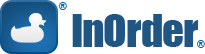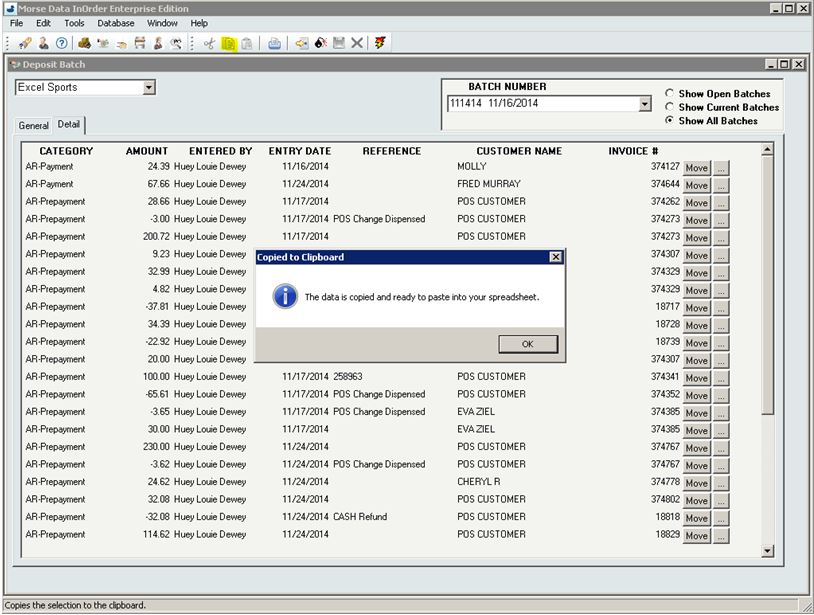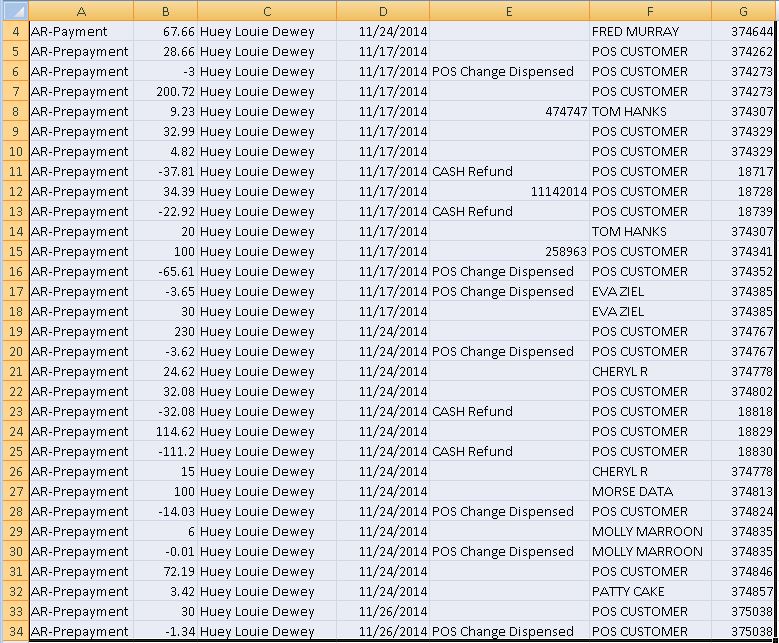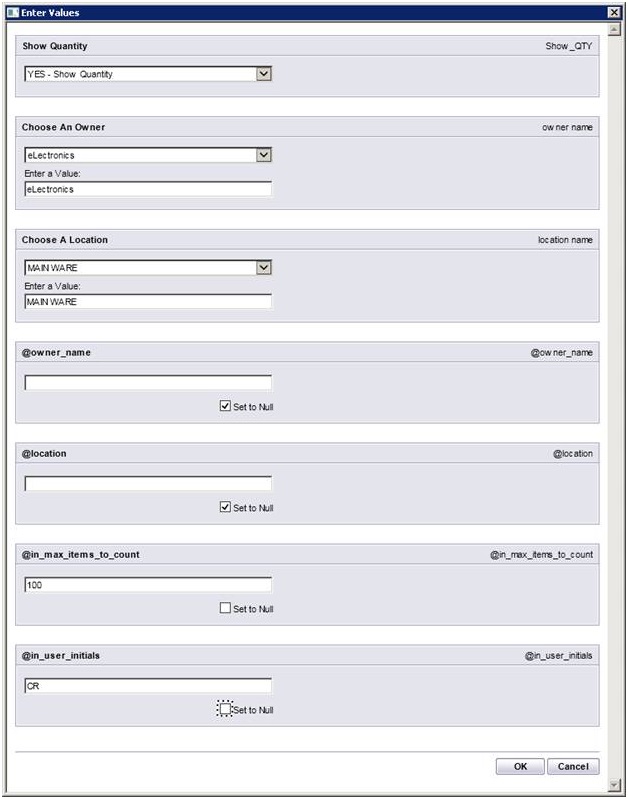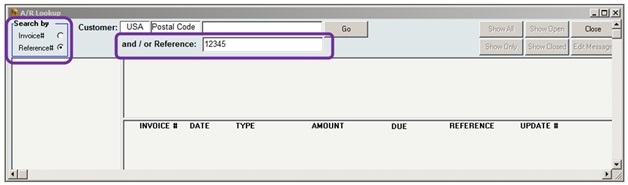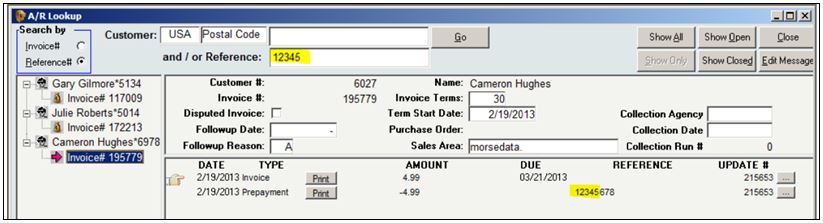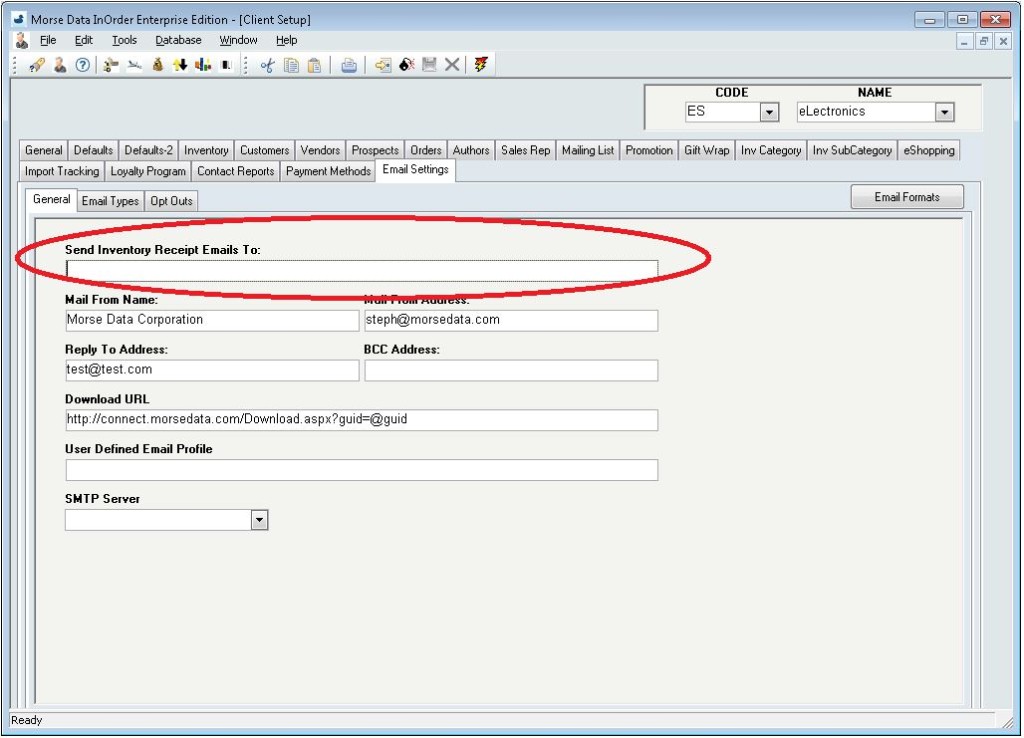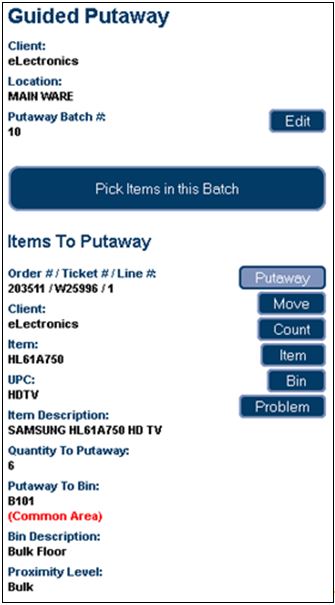Quick Tip – Copying Deposit Batch Details to a Spreadsheet
Do you need to quickly get deposit batch details to a spreadsheet? To copy the details, use the copy shortcut (Ctrl+C) or click the copy button on the InOrder toolbar.
Then paste (CTRL+V) the details into your spreadsheet:
Study Shows Promotions Can Significantly Influence Purchases
A recent study made available by RetailMeNot.com explains the significant influence of promotions on purchasing decisions, sales, and loyalty. The study revealed that coupons, promotion codes, sales, and special offers were used by 49% of online purchases and 56% of in-store purchases.
Promotions have a big enough influence that consumers will use them to plan what they buy, where they will buy it, and when. They will personally seek out promotions from websites, mobile apps, printed coupons, emails you send them, and they will follow you on social media to get them. According to the study, 60% of one group of consumers surveyed said promotional offers were the reason they “like” retailers on Facebook.
The majority of consumers (91% of shoppers who used in-store promotions and 89% of shoppers who used online promotions) said that promotions were the reason they made their purchases. As shown by the study, promotions can increase the number of new customers and significantly increase the average order amount.
Interestingly, the study also reports that 39% of consumers abandon online shopping carts, 78% of them look for a promotion first, 68% of them used a promotion to return to the cart, and 24% have completed their purchases with a promotion. This presents yet another opportunity to encourage customers to complete their orders or add items to their carts.
68% of one group of consumers expressed loyalty to a brand offering online coupons or promotion codes and a willingness to tell a friend about them, and 50% even said they would be likely to buy at full price later.
This all ties in with what we previously said about promotions and how you can use them to generate income with your ERP system. And InOrder supports them all – Promotions, Email Marketing with Abandoned Cart Notifications, and even Loyalty Programs to say thank you.
Are You Realizing the Full Potential of your ERP Software System?
Your company purchased the software, training and setup work was completed, and then it was turned on. A few years have gone by. Now some of the employees and even a few managers have come and gone. Few people in your department remember anything from the training, but you know the basics to get your day to day work done.
The software has a few buttons that you’ve never used. A few are grayed out, and the desk you inherited might even have sticky notes that you don’t understand, like “NEVER PUSH F12!” or “F6Tab F8Total”.
When you connect to the software, it says Copyright © 2009. You realize that was five years ago. OK, maybe it’s not that bad. Let’s say your company does upgrade to the latest version at least once a year. But the process goes like this: The latest version is installed to a Test Environment, where each department assigns someone to follow a testing script that confirms each process can still be performed successfully. Once everyone signs off on this new version, it is installed into the Production Environment. At this point everyone notices some new buttons, but nobody really knows what they do, and so everyone agrees not to press them.
If any of these things have happened to you, then it’s time for an Annual Software Implementation Audit!
The Annual Implementation Audit lasts two to three days. During this time, an Implementation Specialist from the software company visits your office to meet with representatives from each department of your organization, to review your processes that relate to how you use the software system. At this time, employees and especially any managers who have joined the organization can attend some refresher training sessions. This is also a good time to discuss any wish list items, annoyances such as low priority bugs that have never been reported, and especially burning questions about those new buttons that you were told to never press, but you are suspect could solve some problems!
So often, we hear “Why didn’t anyone tell us the system could do this?” Implementation Audits commonly reveal shortcuts that were not being used, but also often find processes being done manually that can be automated, and functions, features, or optional modules that are not being used at all because nobody knew they existed. Instead, these functions are being performed manually, day in and day out, when your software could be doing them for you.
When was your last Annual Implementation Audit? Maybe it is time?
Every Item Counts With InOrder
The Item Count function within InOrder may be used for period inventory counting, as well as continued inventory counting. For example, after daily warehouse activities (such as picking, packing, putaway, etc.) have been completed, the Warehouse Manager may generate a Daily Physical Count report to generate Inventory Tags for each RF user to complete that day.
InOrder RF allows RF personnel to complete item count tasks that have been assigned to them. The barcode of the bin is first scanned, then the barcode of the item is scanned and the quantity is entered.
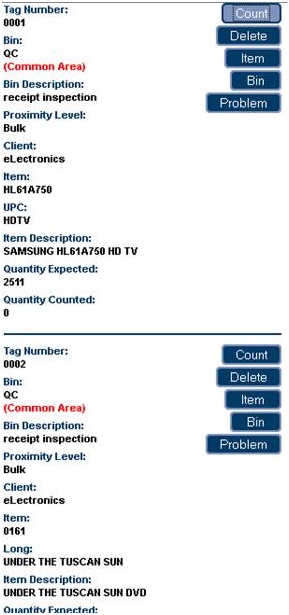 Item count tasks are generated via the Daily Physical Count report, which assigns inventory tags to RF users.
Item count tasks are generated via the Daily Physical Count report, which assigns inventory tags to RF users.
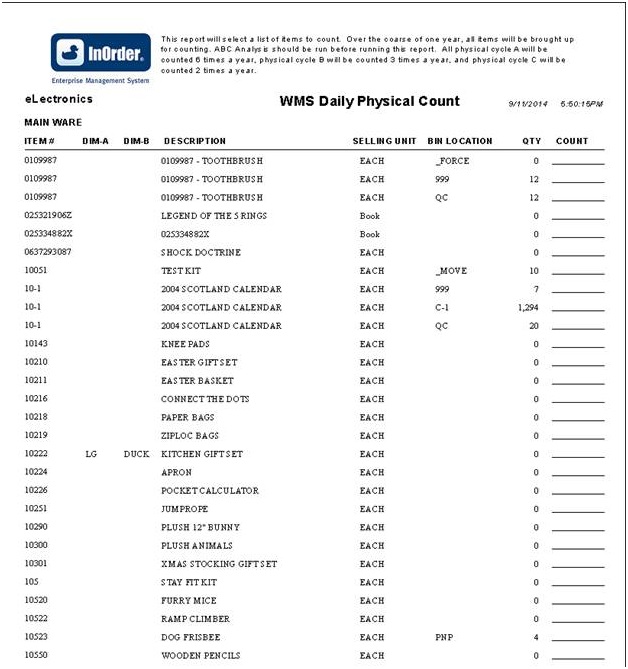 Assigned tags are displayed on the InOrder [Inventory Tags] window. Unassigned items may also be counted manually.
Assigned tags are displayed on the InOrder [Inventory Tags] window. Unassigned items may also be counted manually.
The Daily Physical Count report template supports the Item Count function. New parameters include the maximum number of items to count and the initials of the user who will be counting.
For more information about any of these features, call 888-667-7332
or send email to support@morsedata.com.
Rod’s Western Palace Relies on InOrder
Tony Marchese, Morse Data’s Vice President of Software Systems,
recently performed an annual software audit at Rod’s Western Palace.
Rod’s Western Palace went live with InOrder in 2012. Rod’s relies on InOrder for inventory control, warehouse control, multi-channel order management including Point of Sale at several locations, Gift Cards, and InOrder’s PA-DSS certification to support their PCI DSS compliance.
Rod’s Western Palace, located in Columbus, Ohio, is a leading supplier of western apparel and tack. Rod’s boasts 20,000 square feet of retail space, which includes the main store and Rod’s Tack Barn. Even larger than their store is their website and catalog operation.
Rod’s Western Palace regularly attends trade shows and events, including the All American Quarter Horse Congress, which is known as “The largest single-breed horse show in the world.” Rod’s is there with InOrder’s Point of Sale to make sure attendees have access to all the western essentials they need during the show.
Rod’s is also the official sponsor of Miss Rodeo America for rodeo apparel and accessories, such as belts, hats, boots, and show clothing.
You can read more about Rods Western Palace and browse their great selection of western apparel and tack on their website.
InOrder Quick Tip – Searching by Check Number
You may occasionally need to find an order by searching for a specific check number. If the check number was specified when the payment was entered, then finding that order is as easy as searching for the invoice. Here’s how:
- In A/R Lookup, select the Reference # option in the Search By box.
- Enter the check number in the Reference field.
All invoices containing that check number are listed in the search results.
Today’s Winner Is: 3rd Party Fulfillment Companies!
If your company is a 3rdParty Logistics Company (3PL) or a 3rd Party Fulfillment Company (3PF), then you need to do Warehouse Management and Order Fulfillment for each of your clients, and they all have their own unique discounts, charges, and business rules. If you are reading this, then you’ve found the right software to manage this problem! InOrder Software is one database, but it lets you define these rules for each company that you process orders for.
With one login, your call center reps, warehouse people, and accountants can view the data from each company that they want to work with. Your clients can also connect to securely view their own data.
Just a few of the business rules you can define for each company include shipping methods and shipping rates, customer types with pricing and discount rules for B2B and B2C shipments, taxes, warehouse forms and forms routing, integrated shopping cart websites, EDI rules, promotions, integrated loyalty reward programs and gift card processing, payment rules such as PA DSS certified credit card processing, and even installment plans.
Of course, since it is so flexible, there is a lot to learn if you wish to fully take advantage of this. The saying “With great power comes great responsibility” applies here. However, if you are up to this challenge, then the more you learn up front to understand how the rules are defined and what they can be used for, then the more you will be able to take advantage of these virtually endless capabilities.
Customer Service – Helping Your Customers Helps Grow Your Business
Customers appreciate when customer service reps are helpful and make sure they don’t miss anything. It saves customers time, frustration, and shipping costs.
One way to help your customers get everything they need is to provide helpful followup after a kit is ordered. When a customer needs a refill or a replacement part for a kit that was ordered a year ago, the Customer Service Rep needs only the original kit number to see all the components available with the kit.
 Enter the item number. Before clicking the Go button to add the kit to the order, click the ellipsis button. This opens a list of all items in the kit to determine which part the customer needs.
Enter the item number. Before clicking the Go button to add the kit to the order, click the ellipsis button. This opens a list of all items in the kit to determine which part the customer needs.
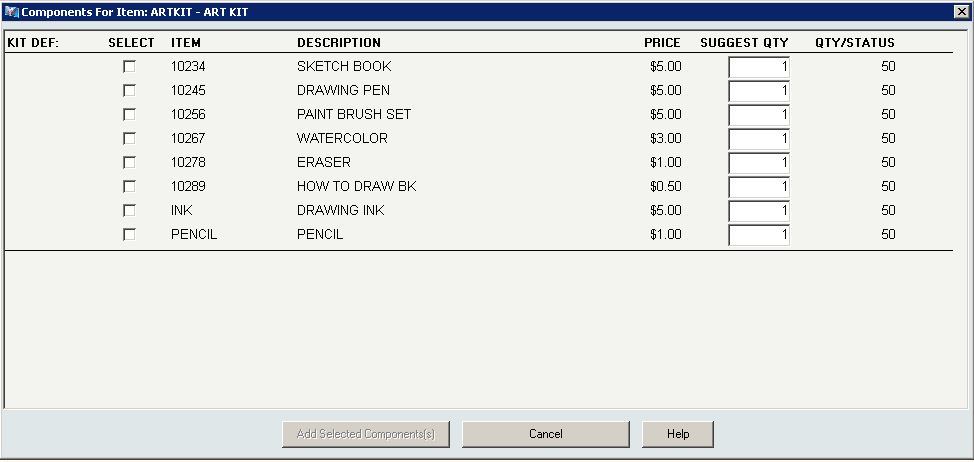 This window is also valuable for presenting a collection of items that may be only indirectly related so not sold as a conventional “kit.” For example, S’mores ingredients may include chocolate, crackers, and marshmallows. However, if a customer is buying these ingredients for a camping trip or a backyard pit fire, additional suggestions (such as firewood, roasting spikes, fire starting chips, and a CD with campfire music) may be very much appreciated. While you’re at it, you can even offer a variety of chocolate and marshmallows or sizes of firewood bundles to select, as shown in the next example.
This window is also valuable for presenting a collection of items that may be only indirectly related so not sold as a conventional “kit.” For example, S’mores ingredients may include chocolate, crackers, and marshmallows. However, if a customer is buying these ingredients for a camping trip or a backyard pit fire, additional suggestions (such as firewood, roasting spikes, fire starting chips, and a CD with campfire music) may be very much appreciated. While you’re at it, you can even offer a variety of chocolate and marshmallows or sizes of firewood bundles to select, as shown in the next example.
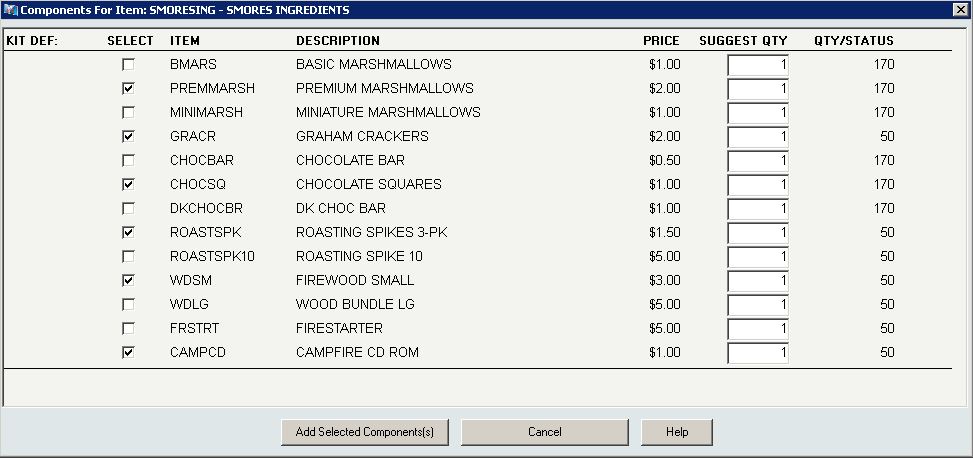 While customers select only the items needed for the occasion, your Customer Service Reps can make sure they don’t miss anything.
While customers select only the items needed for the occasion, your Customer Service Reps can make sure they don’t miss anything.
InOrder Tip – Email Settings for Client Receipt Confirmations
Because the [Email Formats] window is where receipt confirmations are set up, it may be mistaken for the place to also enter or remove client Email addresses for those receipts.
To send or discontinue receipt confirmations for a client, be sure to add or remove the client Email address in the Email Address field on the [Client Setup] window (Email Settings tab – General subtab).
InOrder ERP Guides Warehouse Personnel through the Warehouse with RF Guided Putaway
Warehouse Management, in part, means controlling where inventory is put away and how it gets to the correct storage location in the most efficient way possible. InOrder does it with precision and innovation using tried and true logic while keeping up with the latest technology.
Guided putaway tasks are generated by inventory transactions. An item being received may be put away directly using the inventory receipt transaction, by processing received inventory in the Receipt QC window to generate a put-away inventory transfer, or by manually entering an inventory transfer after the receipt.
Inventory transfers may also be generated to move all contents of a selected warehouse bin, to their final destination, en masse (rather than individual bin moves).
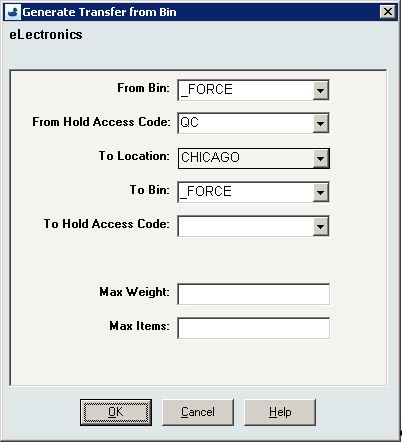 The [Inventory Transaction] window’s line item entry section for inventory transfers provides convenient entry of both “From” and “To” Bins.
The [Inventory Transaction] window’s line item entry section for inventory transfers provides convenient entry of both “From” and “To” Bins.
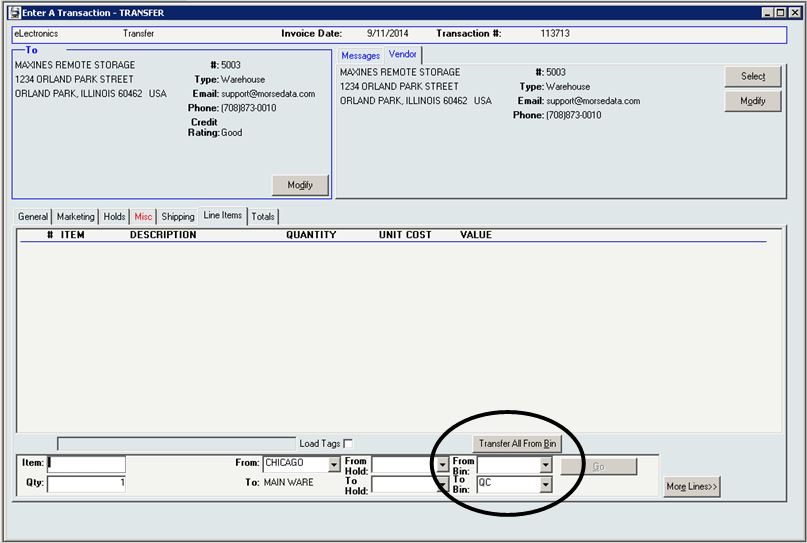 As with Guided Picking, these tasks are also assigned by the warehouse manager.
As with Guided Picking, these tasks are also assigned by the warehouse manager.
The Guided Putaway process includes scanning the item in the receiving area (picking), entering the quantity being putaway, and scanning the label of the putaway bin as the item is put away into the bin. One or more of these scans may be bypassed using security privileges.
The following options are available for RF Putaway:
- Pick and Putaway Items in Batch – This process directs the RF user to first pick all items in the batch, if applicable, then the RF user is directed to putaway the items.
- Pick Entire Batch – This option is available if your batch includes items being picked from a single bin location (such as the dock, for example). Then items may be putaway.