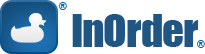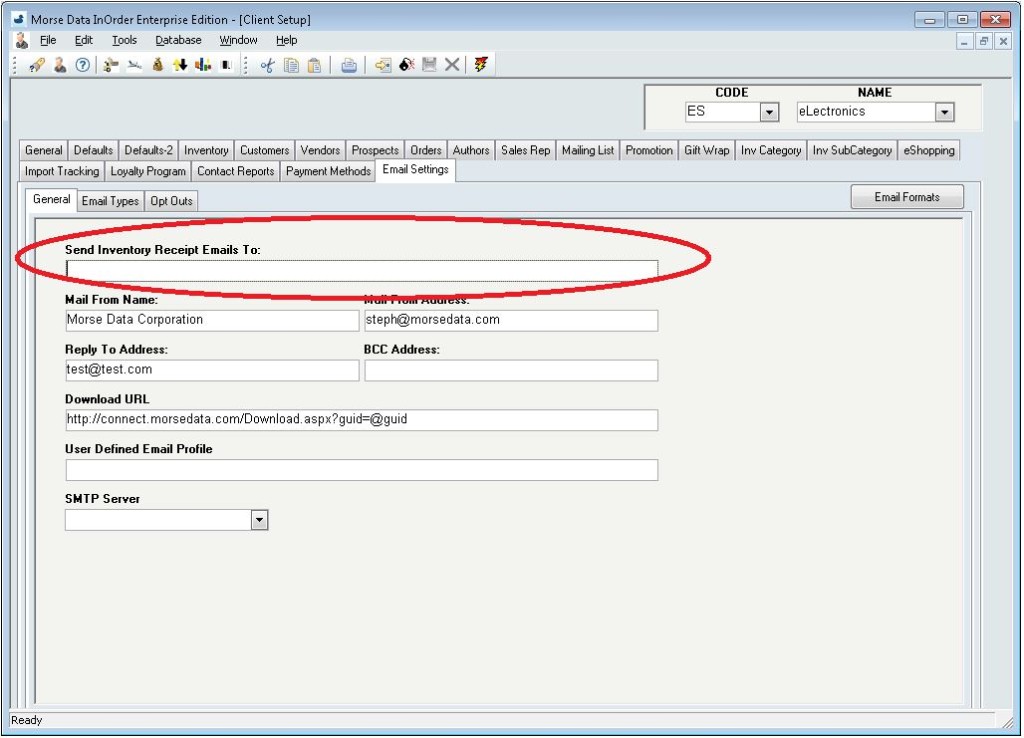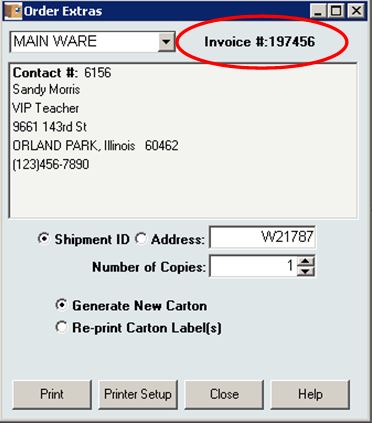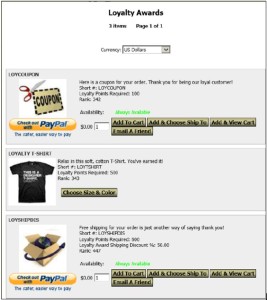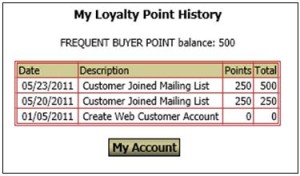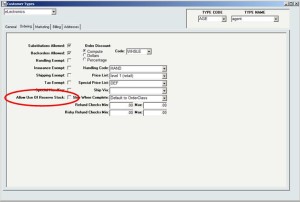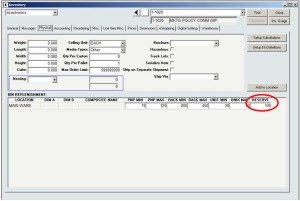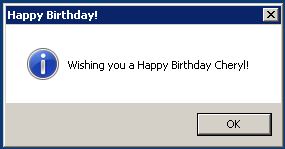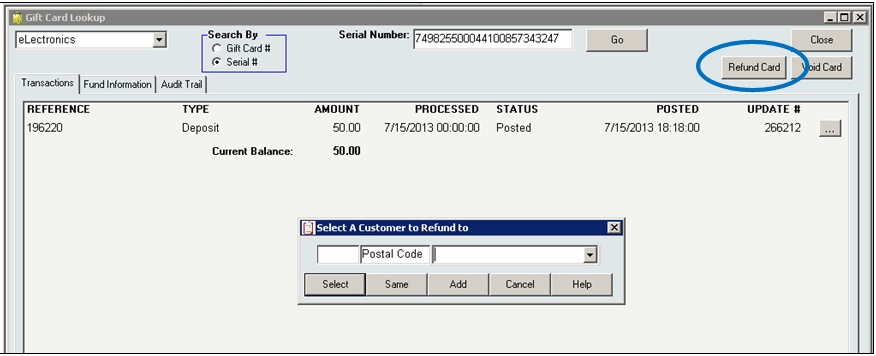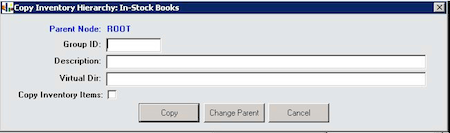Category: InOrder Tips and Tricks
InOrder Tip – Email Settings for Client Receipt Confirmations
Because the [Email Formats] window is where receipt confirmations are set up, it may be mistaken for the place to also enter or remove client Email addresses for those receipts.
To send or discontinue receipt confirmations for a client, be sure to add or remove the client Email address in the Email Address field on the [Client Setup] window (Email Settings tab – General subtab).
Finding an Invoice Number with [Order Extras]
Do you have a carton number or warehouse shipment I.D. but not the invoice number? It’s easy to find with [Order Extras]. Here’s how:
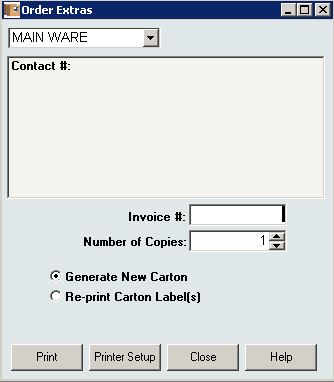 When you first open [Order Extras], a blank Invoice # field is available. Enter the carton or warehouse shipment I.D. in that Invoice # field and press Tab or Enter.
When you first open [Order Extras], a blank Invoice # field is available. Enter the carton or warehouse shipment I.D. in that Invoice # field and press Tab or Enter.
The Invoice number is displayed, along with the customer contact information.
Making Reports Run Faster When Comparing a DATE to a DATETIME in SQL
When Crystal Reports runs a report, it retrieves as much information as it can from the SQL Server and brings it back to the local machine to finish processing. Depending on the complexity of the report, this can mean a lot of processing taking place on your PC. As your database grows, you may notice that your reports aren’t running as fast as they once did. One way to speed up the running of a Crystal Report is to push as much as possible of the work down to the SQL Server.
There are a number of different ways to do this, not all of which we’ll discuss here. If you have a SQL professional in-house, you may choose to write the entire report selection as a SQL stored procedure or view and just using Crystal Reports as a viewing interface to display the results. If you’d rather keep the “building blocks” of the report in Crystal Reports, make sure your record selection is done wisely; don’t use formulas or data conversions on fields within the record selection. You can tell you’ve done this when you see most or all of your record selection in the WHERE clause of the “Show SQL Query” menu option.
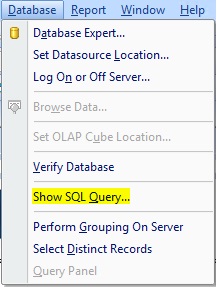 Here is an easy example using dates.
Here is an easy example using dates.
For most reports that have a date selection, you only want to choose a beginning and ending date, not date/time. But, most date fields in InOrder are date/time fields. Comparing date to date/time is a data conversion.
Here is a pretty common record selection, converting the date/time of an InOrder field to Date, and comparing it to the input parameters for start and end date: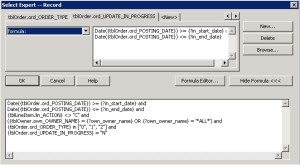
Here is its corresponding SQL Query. Note that it is not asking SQL Server to do any filtering of the results by date.
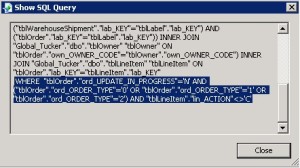 Now here is the same record selection using a SQL Expression.
Now here is the same record selection using a SQL Expression.
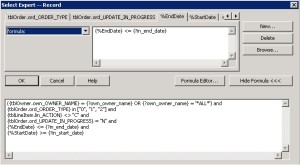 Here is the corresponding SQL Query. It’s asking SQL to do the work to filter by date.
Here is the corresponding SQL Query. It’s asking SQL to do the work to filter by date.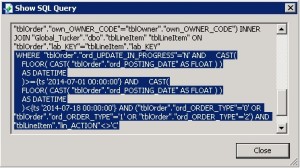
You can make your own SQL Expression to carry out calculations and conversions in the Field Explorer of Crystal Reports.
 Any time you need to use a formula or data conversion for record selection, sorting, grouping, or totaling – you may want to consider building a SQL Expression instead.
Any time you need to use a formula or data conversion for record selection, sorting, grouping, or totaling – you may want to consider building a SQL Expression instead.
Generating Income with Loyalty Programs
Loyalty Programs continue our series on 5 ways to generate income with your ERP system. Loyalty programs give customers incentives / reasons to buy. They bring customers back so they buy more and buy again.
Loyalty programs provide benefits for both your business and your customers by generating additional income and expressing appreciation to your customers. You can reward your loyal customers by offering free or discounted items and other incentives. For example, offering points for placing orders or spending a minimum amount encourages order building while giving something in return. You can offer points for many more activities that build your business, including these:
- Each dollar spent
- Placing the first order or creating an account
- Buying a specific item
- Spending a minimum amount
- Ordering during a specific time
- Referring a specific number of friends to your website
- Joining a mailing list
- Ordering frequently
- Buying extra points
You can even offer points for sale. There are many, many possibilities. With InOrder, the loyalty earning level for an order can be changed while editing the order.
Points are earned and redeemed by placing an order. When a loyalty award is added to an order, the points are instantly deducted from the customer’s loyalty award account. You can give your customers choices, and redeem points in the form of free merchandise, dollar amounts, merchandise credit, and shipping discounts.
You set the limits. Points and awards may be handled a number of ways:
- Points can be awarded based on dollars or using resolutions based on quantity.
- Award points for the items of your choice.
- Assign earning levels based on customer types and order classes.
- Points may be manually overridden.
- Points are awarded when the order posts.
- Points may or may not expire.
- Identify the awards to offer.
Track point balances and redemptions. Reports list each customer’s loyalty point balance and point redemptions for a date range by inventory item. Customer service reps can view earning details, balances, and access orders/transactions that generated or redeemed points. Customer may view their point balance and history on-line.
InOrder ERP Open Enrollment
Learn how to get the most out of InOrder. Join us in Orland Park, IL to learn how to make InOrder work better for you. We have classes for all user levels, from basic setup and introduction to advanced classes for more complex processes. Do you have new employees who need to learn InOrder? Have you recently had a major upgrade? Have you added modules or enhancements? We can help you get everyone up to speed to use InOrder to its fullest advantage.
If you prefer, you can schedule a class at your office using your data. Call us for details at 800-860-9515.
Reserving Inventory Keeps More Customers Happy
What happens when a wholesale customer unexpectedly orders the last of your inventory for a particular product? How long do your retail customers have to wait for the backorder? And how many customers will you lose because they don’t want to wait?
With a good ERP system, you can prevent this from causing you to lose revenue from non-wholesale orders. Simply reserve a specific quantity of each item for your retail customers. When an order is placed by a wholesale customer, that reserved quantity isn’t even made available.
Using InOrder, setup consists of identifying customer types that are allowed to purchase from reserved stock, and setting the reserved quantity on the inventory item. Here’s how:
Identifying Customer Types
For each customer type allowed to purchase from the reserved inventory, check the “Allow Use of Reserved Stock” checkbox in the [Customer Types] window. Customer types ‘IN’ and ‘RT’ are automatically allowed to purchase reserved stock.
Reserving Inventory
The Physical tab of [Inventory] has a field labeled “Reserve” for each dimension and location of the item. Use this field to identify the amount of stock to reserve. This stock will be available for purchase to only the customer types identified with the Allow Use of Reserve Stock checkbox on the [Customer Types] window.
Reserved stock may be viewed on the [Inventory Lookup] and [Inventory Lookup 2] windows.
When you offer the same items to multiple customer types and have large orders to fill, reserving stock is a great way to help keep more customers happy.
Happy Birthday!
Send your InOrder users a cheery message when they log into InOrder on their birthday. Simply enter the birth date on the User window. If you don’t know or don’t want to specify the year, use the month, date, and current year and let InOrder do the rest.
It’s easy and it will brighten their day!
Refunding a Gift Card
Do you know you can refund a gift card to a specific customer? The customer receiving the credit may or may not be the same customer who originally bought the gift card. This means that you can be more flexible about gift card sales, and your customers can be more confident that their money is well spent with your company.
This function also enables lost gift cards to be re-issued by refunding to a customer’s account, and then using that credit to purchase a new gift card for the same balance.
The refund may be issued once all transactions for the gift card are posted. The refund is put into A/R, where the accounting department may produce a refund check through the A/R refund process. This separation of functions allows a secure process to be established.
InOrder Quick Tip: Creating Inventory Hierarchy Groups
InOrder Users: Did you know you can copy an inventory hierarchy group to simplify item setup for the web and make it more efficient?
The Copy Group feature copies hierarchy fields, user-defined fields, specs, and optionally copies inventory item hierarchy assignment.
Clicking the “Copy Group” button prompts for a new hierarchy group I.D. and whether inventory item hierarchy assignments should be copied. Then the new hierarchy is created as a copy of the original hierarchy.
The new hierarchy is created as a sibling of the existing group and may be moved to another location in the hierarchy structure using the “Change Parent” function.
My Favorite Feature — Customer Service Module
As an Enterprise Management System, InOrder has many valuable features. One of my favorites is the Customer Service module because it has everything Customer Service Representatives need to do their jobs – all in one place. Whether it’s entering orders and quoting prices, calling customers and keeping track of those calls, checking loyalty points, active subscriptions, and contact history for a customer, or sending a letter, Email, or even a Fax, all these things – and more – can be completed from InOrder’s Customer Service.
All the CSR has to do is enter the information on its tab. Want to know the customer’s birthday? Check a custom tab. Need to jog your memory about yesterday’s conversation? Check the History tab. Shipping, taxes, payments, it’s all here, right at your fingertips.
And while CSRs are taking care of customers, InOrder is busy supporting sales and marketing efforts, like recommending items for cross-selling and up-selling, associating orders with promotions or mailing lists, and tracking order origins.
You wouldn’t expect such a powerful tool would be so easy to use, but it is. What’s your favorite feature? How does it help you do your job?