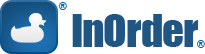5 Big Enterprise Management Challenges You Can Solve with InOrder
Enterprise management comes with unique business challenges. This article discusses five of those challenges, and how you can use InOrder to address them.
Problem – You buy too much inventory because you don’t know how much you need. If you order a million dollars in inventory and don’t sell it in a timely manner, your money is losing interest because it is tied up while inventory sits in the warehouse.
Solution – Reduce your perpetual inventory investment. Maybe you need to spend only $550 for inventory and still service your customers effectively. InOrder helps you track accurate inventory on hand, and track your demand to know how much inventory you need to keep on hand and when to order it.
Problem – There are a lot of mistakes and returns on orders, costing money for each return, or you can’t fill orders quickly enough, or you get them out quickly but they’re not accurate.
Solution – Increase your order processing throughput potential. This means maximizing your overall capacity to accurately take, process, and ship your orders. InOrder helps you fill orders quickly AND accurately, so overall throughput is increased, with the ability to fulfill orders the same day they are received with 100% accuracy.
Problem – You have high perpetual costs and inefficient processes.
Solution – Minimize your perpetual costs by maximizing your process efficiency throughout the organization. InOrder’s tightly integrated modules allow each employee to have the up-to-date information they need at their fingertips when they need it, and to reduce overhead, for overall time savings.
Problem – Customers can’t get what they need and are frustrated because they can’t communicate with you the way they need to.
Solution – Improve your partnerships with your customers and your vendors. InOrder’s integrated Email communications, integrated eCommerce functionality, and EDI modules allow you to get the most of your relationships with your retail and B2B customers and your vendors.
Problem – You can’t get the decision making information you need to market as effectively as you can.
Solution – Advance your marketing decision making to the next level using InOrder and SQL Server for state of the art decision making and data mining.
If you’d like to share your experience with other InOrder users, tell us how InOrder helped you solve a problem or improved a process.
10 Signs that it’s Time to Shop for Order Management Software
- Your computer doesn’t have a mouse.
- Your computer still has a floppy drive.
- Your reports print on greenbar paper with tractor feed holes down each side of the paper.
- You have to run a 700 page report just to see the totals you need.
- Reports take more than a few minutes to run – in some cases, hours.
- You are frequently asked to close Windows because you are locking other users.
- You often have to tell customers to call back tomorrow because you can’t see the order they placed on the website yet.
- Your inventory is never accurate.
- The totals on your accounting reports don’t match.
- People in your office refer to their job functions as a series of numbers. For example, “I enter payments using 4,3,7 . . .”
Get Your Shipping Rates InOrder
FedEx Corp. recently announced the following changes to its rates.
As of Monday, June 2, 2014, the FedEx Freight fuel surcharge indices increase by 3 percentage points.
As of Thursday, January 1, 2015, FedEx Ground will apply dimensional charges to all ground packages, regardless of their sizes.
InOrder customers with a shipping manifest system interface under support can rest assured that they will receive updates necessary to support these computations for the carriers that require them. Interfaces to other shipping systems that do not require the new features will not be affected.
NOTE: Shippers must coordinate any necessary upgrades with their shipping manifest vendor, allowing enough lead time to test the upgrades before the new rates begin.
See InOrder ERP Software at the IRCE 2014
The InOrder Team is attending the IRCE in June. The IRCE is the world’s largest eCommerce event, and this year is its 10th anniversary. If you’re looking for a leading ERP system with a strong eCommerce platform, stop by our booth (#708) and ask what InOrder can do for you.
If you are in Chicago for IRCE, and you are looking for a place to eat that is maybe not as flashy or sophisticated on the outside, but has the best food, here is a listing of places within a 30 minute drive of McCormick Place, as featured on the popular Food Network program “Diners Drive-Ins and Dives.” Of all cities featured, Chicago boasts the most appearances on the show. Use the links to research the episode and the establishment’s website. We recommend you always call ahead and add a few more minutes for traffic.
| Episode | Restaurant | Address | City |
Call Ahead |
Min. From McCormick Place w/o traffic |
|
| Global Comfort | Chuck’s Southern Comforts Cafe | 6501 W. 79th St. | Burbank |
IL |
(708) 229-8700 |
24 |
| Seafood & Sammies | Panozzo’s Italian Market | 1303 S. Michigan Ave. | Chicago |
IL |
(312) 356-9966 |
3 |
| Open 24/7 | White Palace Grill | 1159 S. Canal St. | Chicago |
IL |
(312) 939-7167 |
5 |
| Just Like Yesterday | Tufano’s Vernon Park Tap | 1073 W Vernon Park | Chicago |
IL |
(312) 733-3393 |
9 |
| Barbecued, Baked And Brined | Honky Tonk Barbeque | 1213 West 18th Street | Chicago |
IL |
(312) 226-7427 |
9 |
| Gettin’ Fresh | Nana | 3267 S. Halsted St. | Chicago |
IL |
(312) 929-2486 |
8 |
| Pizza, Pancakes and Pork | Big & Littles | 860 N. Orleans St. | Chicago |
IL |
(312) 943-0000 |
10 |
| Not What You’d Expect | Glenn’s Diner | 1820 W. Montrose Ave | Chicago |
IL |
(773) 506-1720 |
21 |
| Their Own Way | Kuma’s Corner | 2900 West Belmount | Chicago |
IL |
(773) 604-8769 |
16 |
| Global Grub | Tre Kronor | 3258 Foster Avenue | Chicago |
IL |
(773) 267-9888 |
35 |
| Coast to Coast Chow | Chicago Brauhaus | 4732 N. Lincoln Ave | Chicago |
IL |
(773) 784-4444 |
22 |
| Home And Away | Taste of Peru | 6545 North Clark Street | Chicago |
IL |
(773) 381-4540 |
20 |
| Goin’ the Extra Mile | bopNgrill | 6604 N. Sheridan Road | Chicago |
IL |
(773) 654-3224 |
19 |
| You Can Only Get It Here | Garifuna Flava | 2516-2518 W 63rd St. | Chicago |
IL |
(773) 776-7440 |
17 |
| Belly Up | Hopfleaf Bar | 5148 N. Clark St. | Chicago |
IL |
(773) 334-9851 |
18 |
| Real Deal BBQ | Smoque | 3800 N. Pulaski Rd. | Chicago |
IL |
(773) 545-7427 |
17 |
| Upper Crust | The Depot Diner | 5840 W Roosevelt Rd. | Chicago |
IL |
(773) 261-8422 |
17 |
| Grabbin’ a Sandwich | Cemita’s Pueblo | 3619 North Ave | Chicago |
IL |
(773) 772-8453 |
19 |
| Latin Street Food | Irazu Costa Rican Dining | 1865 N. Milwaukee | Chicago |
IL |
(773) 252-5687 |
15 |
| Savory Standouts | 90 Miles Cuban Café | 2540 W Armitage Ave | Chicago |
IL |
(773) 227-2822 |
15 |
| Somethin’ From Everywhere | The Original Vito & Nick’s Pizzeria | 8433 Pulaski Road | Chicago |
IL |
(773) 735-2050 |
24 |
| Homemade & Homebrewed | Chilam Balam | 3023 N. Broadway St. | Chicago |
IL |
(773) 296-6901 |
13 |
| Slammin’ Sammies | DMK Burger Bar | 2954 N. Sheffield Ave. | Chicago |
IL |
(773) 698-6482 |
15 |
Getting Screen Samples in Windows
When a user needs assistance with a program, it is helpful (and sometimes necessary) to send a picture with the question, error, or answer. Making a copy of what is on your screen (also referred to as “capturing”) is easy. You can either copy everything on your screen, or a specific window, or only a portion of it. When a copy is made, it is placed on the Windows Clipboard, where it stays until you copy something else or exit the program. Once the copy is on the Clipboard, you can then “paste” it into Microsoft Word or Outlook, or even to Microsoft Paint for editing. Here’s how:
Capturing the Entire Screen
To capture the screen of one or more monitors, press the Print Screen button on your keyboard.
Capturing a Specific Window of the Screen
This is helpful if you are using multiple monitors.
- Click the window to make sure it’s active.
- Press and hold the Alt button on your keyboard, and press the Print Screen button.
- Click the window you want to capture.
Capturing a Portion of a Window or Screen
The most powerful way to capture a screen sample is to use the Snipping Tool that is included with Windows Vista, Windows 7, and 8. To use the Snipping Tool, lasso the part of the screen you want to copy. To “Lasso,” click on one corner of the window, but hold down the mouse button once you click it. Then drag the mouse diagonally to the opposite corner and let up the mouse button.
Pasting the Screen Sample
After you have captured your screen sample, paste it into Microsoft Word, Outlook, or Paint for editing. A quick shortcut to paste the screen sample is CTRL+V.
(Extra Tip: You can also use the CTRL key shortcuts to cut and copy. Just about any place you can use a right-click menu to cut, copy, or paste, you can also use CTRL key shortcuts for the same functions: Use CTRL+X to cut, CTRL+C to copy, and CTRL+V to paste.)
Once you have mastered these skills, it is easy to report something on your PC to your IT department, by putting screenshots into a Microsoft Word document. Below each picture, type a description of what is happening.
Want to capture a copy of your screen on your smart phone? Google the make and model of phone you have, followed by “screen capture” or “screenshot” to get the key combination that you need.
Three Ways Companies Lose Out on the Full Value of their ERP System
Adding a new ERP system to your business is like moving into a new and bigger house. Let’s say you have a spouse and two children and you’ve been living in a small two bedroom “starter home.” The house is fine – it’s a little tight, but with tweaks and efficient use of space, you and your family live there comfortably enough (although it would be nice to have a second bathroom!).
Then, you learn – uh oh! – you’re having twins. Now you need a bigger house, so you make a list of all the things you want in your new house because hey, since you have to move, you may as well get what you really want.
You house hunt and find the house of your dreams – but before you move in, you decide to save time and paint the walls and hang the art exactly the way you have things in your current home. Why? Because it works, so why change things?
Then you move in – and realize the paint colors and the art really don’t work in your new house, but now you’re stuck because cash is tight, you’re dealing with your new twins, and you got a promotion at work.
You’re crazy busy and a little broke. You don’t have the time or money to change things. But you sure wish you had done things a little differently.
Does this sound like a crazy analogy?
It’s not as crazy as it sounds as this is what happens when companies implement new ERP systems – but don’t plan for how the new software will change their businesses.
This lack of planning leads to three mistakes that cause companies to lose out on obtaining the full value from a new ERP system.
Mistake #1: Old processes get mimicked
Processes that involve how you manage your workflows are often put in place to deal with software limitations: the old software didn’t let you conduct business your way, so you had to compensate for it. A certain process becomes embedded into your organization, and over time, people forget why it was implemented. It becomes a sacred cow.
Then, when new software is installed, the old process comes along with it – and often people are against changing it – even though it was based on the old software and its limitations. So things stay the same – and the new software, which was designed to make the company more efficient, is not being used to its maximum potential.
Mistake #2: Mapping business processes before Go Live
Mapping your business processes and then programming your system to them before Go Live is the same as hanging your art before you move into your new home. When this happens, companies stay stuck in old workflows that keep inefficiencies in place.
Once your new system is live – and you’ve used it for a while – you will have a whole new set of needs and workflows. With your new system comes a different mapping of your business, and yes, some people will have new work tasks and others will have fewer or different work tasks.
Mistake #3: No continuous improvement after Go Live
Once a new system is live, many companies believe they’re done. Like the cash- and time-strapped home owner used in the analogy above, companies don’t want to put any more money into their system, or invest in training, or take time to analyze and streamline workflows.
This leads to frustration – and the feeling you’re stuck with something that isn’t working for you.
To counter these mistakes, we advise companies do the following:
Put a system in place for constant analysis and improvement – Form a committee whose sole purpose is to evaluate your new system and workflows and ask question such as:
- How can we make things better?
- Which processes do we need and why?
- Why do we have this specific process? Should we keep it, improve it or chuck it and start over?
Budget for post Go Live training and programming – While pre-Go Live training is essential, once the system is up and running, additional training will help your employees go to the next level – which in turn, streamlines workflows and maximizes ROI.
In addition, budgeting for post Go Live programming ensures you get what you really want out of your system versus being stuck with something that doesn’t work.
Align efficiencies with your organization’s goals – A whole other post unto itself, your business processes should support your business goals, whether they’re to grow revenues, improve productivity or decrease inaccuracies.
One book I highly recommend you read is The Goal: A Process of Ongoing Improvement by Elihayu M. Goldratt. Now in its third edition, The Goal, which is a business book disguised as a novel, shows you how to focus on one goal and then look for potential solutions to problems that prevent you from reaching your goal.
Do you have questions about how you can get more value out of your ERP system? Leave them in the comments section – I’m happy to answer them.
Standing Orders and Continuity Order Types Explained
Do your customers ever need to reorder supplies on a regular basis? Or have you ever had customers who want to buy one of each new product you release for a particular category of products? Do you need to supply customers with a featured product each month that ships automatically?
We often get questions such as “What is the difference between a standing order and a perpetual continuity order?” This article attempts to define the similarities and differences between several types of orders you can process through InOrder.
Standing Orders – Allow customers to sign up for an offering they will perpetually get until they cancel their standing order. This type of order is normally used when a customer will get the same product at regular intervals. For example, a customer who signs up to receive regular shipments of beauty cream, motor oil, or coffee cake, forever. In this case, the quantity on the order indicates how many each customer receives when his or her interval comes up.
Another typical use for standing orders is a “Something of the Month Club.” A customer signs up to receive a different product every month, for which they pay or are billed each month as products ship to them. In this case, all customers who sign up will receive the same product for the month. This is accomplished by adding standing orders for a phantom product that is never in stock. Then, each month define a different substitution for the phantom product, and fill the monthly standing orders to ship that month’s product to everyone who signed up.
Another feature of substitutions is called “standing order trigger items,” which allows you to order one product that substitutes into shippable products, plus a “trigger item” that is used just to automatically generate the standing order for that customer.
Continuity Orders – Similar to standing orders, in that customers sign up and receive shipments until they cancel. The difference is that the items they will receive over time are from a pre-scheduled “series,” so each customer will receive the first issue in the series at the first interval, and the second issue of the series at the second interval, and so on.
So, if you have 100 customers signed up for standing order A101, then this month they will all receive A101, or else the “item of the month” that you are sending out through a substitution for A101. But for 1000 customers subscribing to a continuity item C101, each customer will receive the next item in that “series” they did not yet receive, and this will depend on how long they have been signed up for this series. In the same month, some of these customers will be new and will get the first item in the series, and other customers who have already received that item last month will get the next item in that series, and so on.
When you are setting up the schedule for the series of products in a continuity series, your goal is usually to find the sequence of products that keeps customers subscribing to the series for as long as possible. You can define varying versions of the series, and then define rules to assign these versions of the series to different customers, allowing tests to be conducted, or to vary the series sequence based on the needs of the customer.
Additionally, the features of InOrder allow for three different types of Continuity series to be defined: Regular, Perpetual, and Standing Continuity Series. A Regular Continuity Series will send a list of items to a customer at regular intervals until the customer cancels or the end of the series is reached. A Perpetual Series will send the customer all items in the series until the customer cancels. In this case, if the customer reaches the end of the list, it will start again from the beginning, and repeat the shipments again and again, forever. A simple example of this is a series that sends customers motor oil every 3 months, but includes an oil filter every other time, and fuel injector cleaner with every fourth shipment.
The Standing Continuity Series behaves similar to a Regular series (expiring at the end), but rather than starting with the first item in the list, all subscribers to the series receive the same item in any set of generated orders. (Example: In January, all subscribers get item A1, in February, all subscribers get item A2, etc.) Subscribers can join at any time, and any issues they missed will be sent when the series restarts. (If a subscriber joined in June and started with A6, then they will receive A1 – A5 the following January – May.) Subscribers are able to opt-out of any of the scheduled shipments, and an order will not be generated for them in that order fill. The InOrder default web cart even supports this series schedule listing with an opt-out feature.
In these cases for standing orders and continuity series, the filling interval can vary, each shipment to a customer is done by generating an actual order, the inventory is tracked for the items that ship, and “adjust to invoice” credit card processing can be used based on the original order.
Getting the Most Out of Your InOrder E-Commerce Module
With InOrder’s tightly integrated e-commerce site and add-on modules, there’s almost no limit to what you can do. Here we’ve listed 11 1/2 InOrder e-commerce functions to improve internal efficiencies while delivering better customer service:
1. The E-Commerce module allows customers to get up-to-date order and backorder status, as well as shipment tracking. They won’t have to call customer service to find out where their order is, regardless of whether they placed it by phone or retail location.
2. The E-Commerce module allows web customers to set up re-orders. Re-orders are especially helpful for customers who place annual gift orders with many ship-to recipients and customers who order the same supplies repeatedly, regardless of how they were previously purchased (e.g. phone, in person, web, etc.)
3. With the List Management Module and Email Marketing Enhancement, web customers can sign up for notifications when out-of-stock items come back in. You can even link the email back to your e-commerce site and the item’s order page.
4. With Email Marketing Enhancement, you can set up a series of abandoned shopping cart emails to entice customers back to your e-commerce site.
5. With Loyalty Program Enhancement, you can synchronize point balances, allowing customers to see point earnings and balances, and redeem them online. This is especially beneficial when points are earned from phone or in-person purchases: loyalty program information on packing slips and receipts can prompt customers to visit your website.
6. With the Gift Card Program, you can sell plastic as well as e-gift cards. Customers can check balances online and redeem across all sales channels.
7. Personalization Enhancement enables customers to purchase personalized products online, including customized team uniforms (where items have both team names and individual player names).
8. Digital Distribution Enhancement enables digital file downloads from your e-commerce site (such as music, e-books and apps), for website purchases made from iPads or other devices.
9. Standing Order Enhancement enables customers to place and view standing orders for products they order regularly or that trigger “product of the month” clubs.
10. With Continuity Series Enhancement, customers can view and manage their regular, revolving and standing continuity series orders.
11. With the Subscriptions module, web customers can review past and future subscription shipments. This is especially useful for today’s web customers who purchase subscriptions and immediately want adjust them (such as placing subscription vacation holds).
11 1/2. Oh, and the Subscriptions module also allows online management of membership benefits, expirations and renewals and computes membership discounts immediately after membership purchase.
Which modules do you use? Let us know in the comments section.
InOrder Announces Digital Delivery Enhancement
Now you can sell and “ship” e-Books, Music, Videos, Apps — any kind of digital product — with InOrder’s new Digital Delivery Enhancement.
This new enhancement is integrated with the e-Commerce, Order Management, Marketing, Accounting and Royalties modules and can be used with any digital device including iPads and other tablet and smart phone devices.
Orders can be downloaded or e-mailed, and can be mixed with orders for physical products that are processed through your warehouse using fully integrated Warehouse Control.
We’ve created three new videos to demonstrate how the InOrder® Digital Delivery Enhancement works. In Part 1, we explore purchase and download of e-Books and look at the customer service rep’s view of the order.
In Part 2, we look at basic ways to organize and sell digital music via any device including iPhones, Android phones, iPads, Kindles, etc. You’ll see methods to integrate the sales process with external systems for dynamic file assembly, such as a serialized gift certificate, or for files with digital rights management applications.
In Part 3 of the InOrder® Digital Delivery Enhancement series, we look at integrations between InOrder Email Communications Enhancement and InOrder Item Personalization for selling and distributing products that are delivered by email. We look at different types of email, timing options, and we take a peek at Email Format definitions.
We’re really excited about this enhancement! If you have any questions about it, just give us a buzz.
Now Available: Multichannel Merchant’s Order Management Software Roundup
Looking for a third-party opinion on today’s order management software? The 2012 Order Management Software Roundup, by Ernie Schell of Marketing Systems Analysis, is now available. This report covers the latest developments in order management software, including new players, solutions, platforms and functionalities.
It delivers comprehensive analysis, functional rankings and a comparison chart of over 30 order management system products and services, including InOrder.
Not surprisingly, InOrder’s tightly integrated Warehouse, Fulfillment and E-commerce modules lead the pack. In Ernie’s words,
The ‘warehouse management functions’ in many [SaaS] systems in this roundup can’t compete with the robust functionality in a Warehouse Management Systems per se (especially where automated equipment is concerned).
Download a copy and see for yourself.