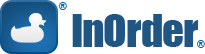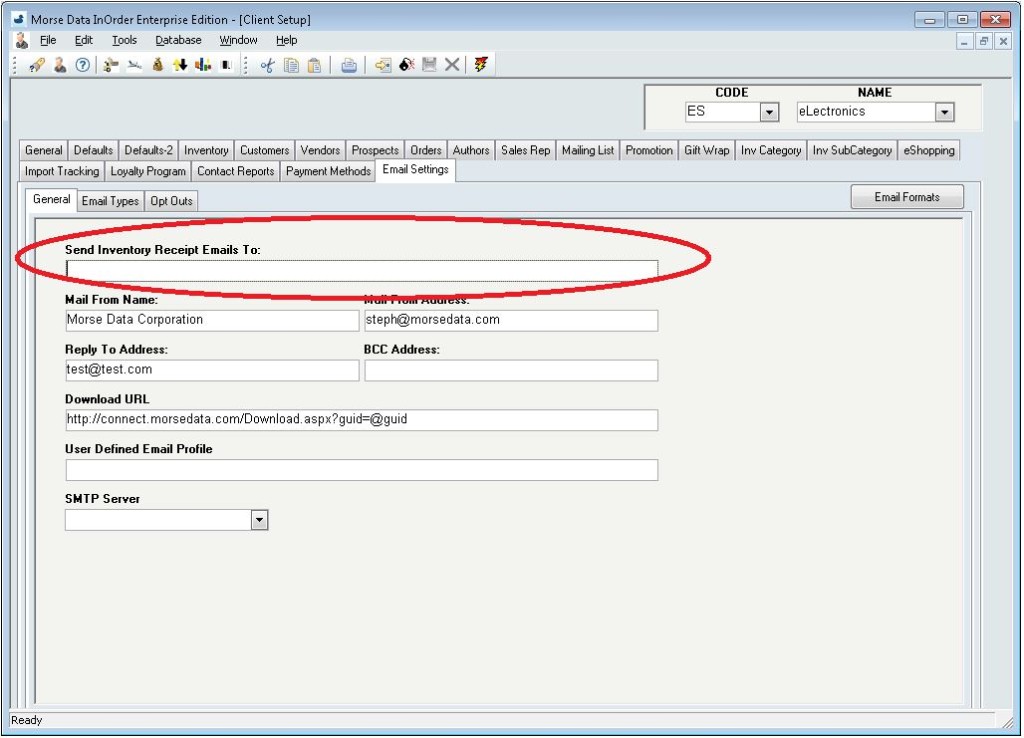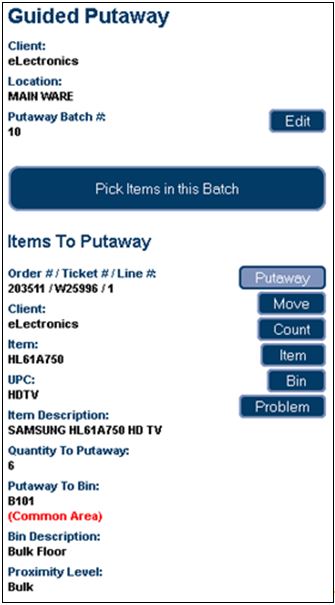Archive: October, 2014
Customer Service – Helping Your Customers Helps Grow Your Business
Customers appreciate when customer service reps are helpful and make sure they don’t miss anything. It saves customers time, frustration, and shipping costs.
One way to help your customers get everything they need is to provide helpful followup after a kit is ordered. When a customer needs a refill or a replacement part for a kit that was ordered a year ago, the Customer Service Rep needs only the original kit number to see all the components available with the kit.
 Enter the item number. Before clicking the Go button to add the kit to the order, click the ellipsis button. This opens a list of all items in the kit to determine which part the customer needs.
Enter the item number. Before clicking the Go button to add the kit to the order, click the ellipsis button. This opens a list of all items in the kit to determine which part the customer needs.
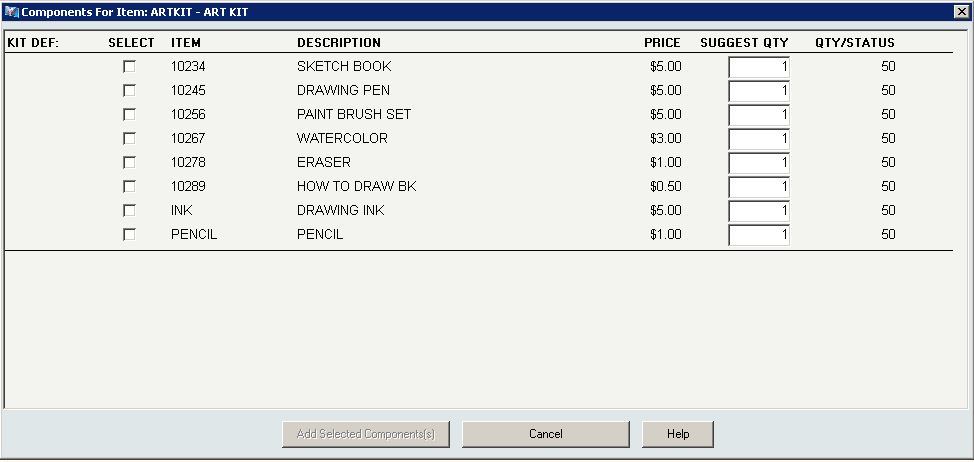 This window is also valuable for presenting a collection of items that may be only indirectly related so not sold as a conventional “kit.” For example, S’mores ingredients may include chocolate, crackers, and marshmallows. However, if a customer is buying these ingredients for a camping trip or a backyard pit fire, additional suggestions (such as firewood, roasting spikes, fire starting chips, and a CD with campfire music) may be very much appreciated. While you’re at it, you can even offer a variety of chocolate and marshmallows or sizes of firewood bundles to select, as shown in the next example.
This window is also valuable for presenting a collection of items that may be only indirectly related so not sold as a conventional “kit.” For example, S’mores ingredients may include chocolate, crackers, and marshmallows. However, if a customer is buying these ingredients for a camping trip or a backyard pit fire, additional suggestions (such as firewood, roasting spikes, fire starting chips, and a CD with campfire music) may be very much appreciated. While you’re at it, you can even offer a variety of chocolate and marshmallows or sizes of firewood bundles to select, as shown in the next example.
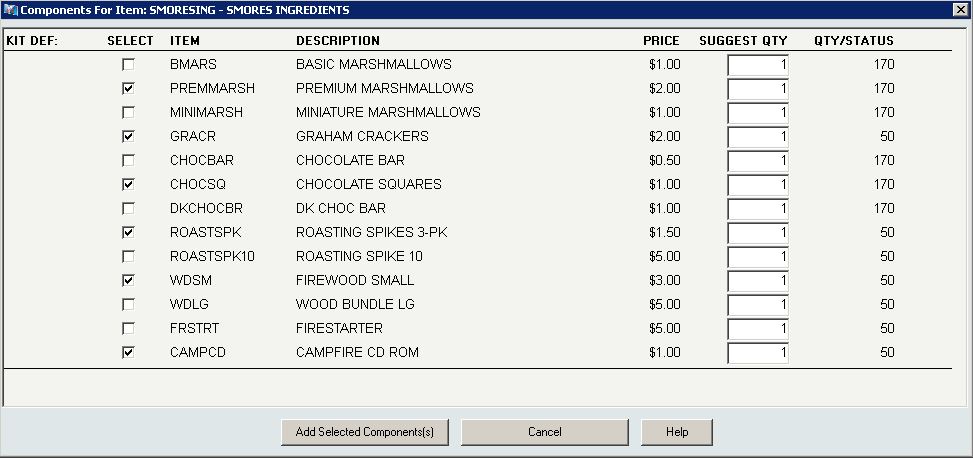 While customers select only the items needed for the occasion, your Customer Service Reps can make sure they don’t miss anything.
While customers select only the items needed for the occasion, your Customer Service Reps can make sure they don’t miss anything.
InOrder Tip – Email Settings for Client Receipt Confirmations
Because the [Email Formats] window is where receipt confirmations are set up, it may be mistaken for the place to also enter or remove client Email addresses for those receipts.
To send or discontinue receipt confirmations for a client, be sure to add or remove the client Email address in the Email Address field on the [Client Setup] window (Email Settings tab – General subtab).
InOrder ERP Guides Warehouse Personnel through the Warehouse with RF Guided Putaway
Warehouse Management, in part, means controlling where inventory is put away and how it gets to the correct storage location in the most efficient way possible. InOrder does it with precision and innovation using tried and true logic while keeping up with the latest technology.
Guided putaway tasks are generated by inventory transactions. An item being received may be put away directly using the inventory receipt transaction, by processing received inventory in the Receipt QC window to generate a put-away inventory transfer, or by manually entering an inventory transfer after the receipt.
Inventory transfers may also be generated to move all contents of a selected warehouse bin, to their final destination, en masse (rather than individual bin moves).
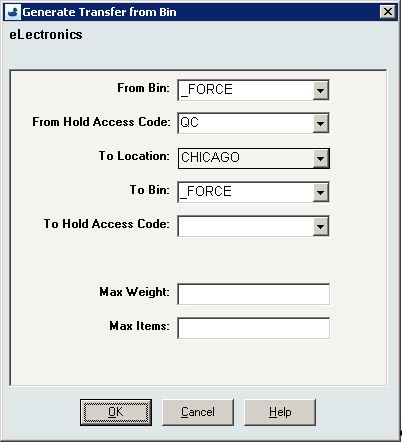 The [Inventory Transaction] window’s line item entry section for inventory transfers provides convenient entry of both “From” and “To” Bins.
The [Inventory Transaction] window’s line item entry section for inventory transfers provides convenient entry of both “From” and “To” Bins.
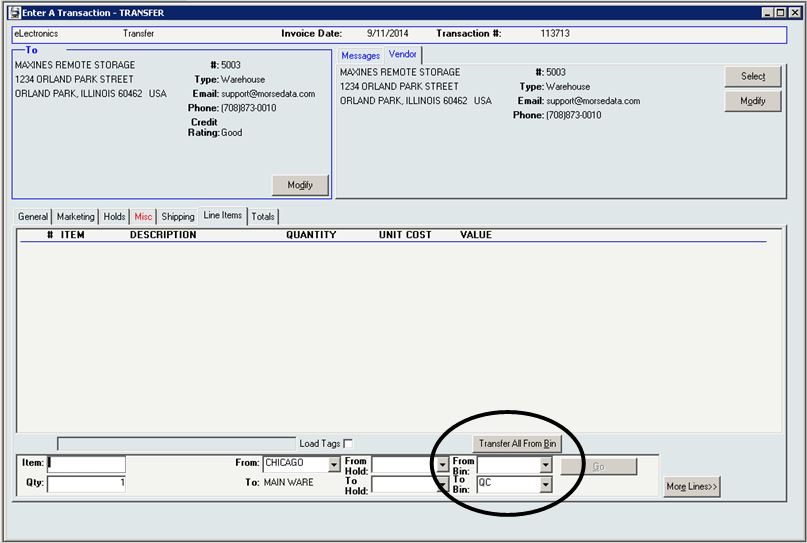 As with Guided Picking, these tasks are also assigned by the warehouse manager.
As with Guided Picking, these tasks are also assigned by the warehouse manager.
The Guided Putaway process includes scanning the item in the receiving area (picking), entering the quantity being putaway, and scanning the label of the putaway bin as the item is put away into the bin. One or more of these scans may be bypassed using security privileges.
The following options are available for RF Putaway:
- Pick and Putaway Items in Batch – This process directs the RF user to first pick all items in the batch, if applicable, then the RF user is directed to putaway the items.
- Pick Entire Batch – This option is available if your batch includes items being picked from a single bin location (such as the dock, for example). Then items may be putaway.
Just Kitting Around With InOrder
If your company buys lots of parts, and then puts them together before shipping them to customers, InOrder Software is the Warehouse Management System for you!
If your company has trouble keeping enough quantity on hand for your common components, or does not know how many parts to keep in stock, then InOrder is for you.
InOrder solves so many problems for Kit Assembly Companies:
- Managing and tracking work orders to Pre-assemble kits
- Nested kit definitions, with sub-assemblies to sub-assemblies and so on
- Kits on the fly that are built to order
- Easy Kit Definition Access for Customer Service and On-Line, enabling assistance with replacement parts orders
- Part substitutions in a kit or a customer order for replacement parts
- Kit dis-assemblies are also supported, for example, to free up common components needed elsewhere.
- Inventory forecasting and vendor reordering
- Multi-Dimensional Inventory
- Full featured warehouse RF capabilities, including guided or manual put away, and guided cart picking
- Warehouse employee time capture and job costing
- Multi-client support for Kit Service Companies doing Third Party Logistics
InOrder delivers the capabilities you need to improve your warehouse automation, and to increase your warehouse throughput, for the best Return on Investment you will find.