InOrder Quick Tip – Updating an Applied Payment
Has this ever happened to you? You’re applying a payment to multiple invoices, and half-way through, it’s time to go home, or each lunch. Fortunately, InOrder lets you pick up where you left off.
When the entire payment amount is not applied before closing the Reapply A/R window, the balance of the payment is applied to Invoice #0 until the applied payment amount is updated. This feature is used to update the payment applied to Invoice #0.
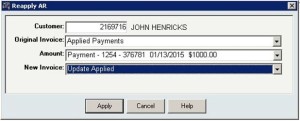
- From the Original Invoice drop-down list, select “Applied Payments.”
- From the Amount drop-down list, select the payment to update.
- From the New Invoice drop-down list, select Update Applied.
- Click the Apply button.
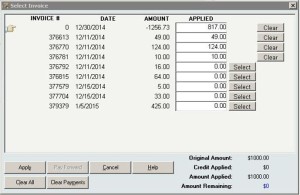
- On the Select Invoice window, the value in the Applied column for Invoice #0 represents the amount of the selected payment to be applied. Click the Clear button to remove the amount applied to Invoice #0. When the amount of the payment applied to Invoice #0 is cleared, it is reflected in the Amount Remaining field.
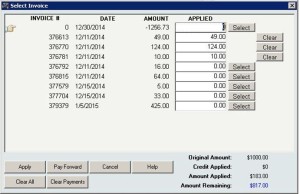
- Select each invoice to apply.
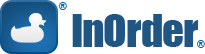





No Comments