Increase Web Store Sales with How-To Videos
Nothing beats showing your potential customers how your product works. According to eMarketer, adding video increases sales, lowers cart abandonment, and helps you stand apart from your competition.
InOrder lets you easily add YouTube videos to your online store – as you can see in the screenshot below. Jann’s Netscraft used their YouTube video to show how to make fishing lure skirts using their Skirt Making Kit.
Their video can be played directly on their web site by all their web store visitors. Videos can be used for hierarchy groups, as well as for product detail pages. Here’s how to add your own YouTube videos to your web store.
Getting the code from the video on YouTube
1. Locate your video on YouTube.
2. Click the Share button under the video to expand the options.
3.This area lets you share the video via Email and several other options.
Click the Embed button.
4. The expanded area contains the appropriate HTML to display the video on your website. Select and copy the code.
Using the code for Hierarchy Groups
1. Follow the steps to get the code from the video on YouTube.
2. In InOrder, open the [Inventory Hierarchy] window.
3. Select the hierarchy for your video.
4. Click the Edit Details button to open the [Hierarchy Group Details] window.
5. On the General tab, select the location for your video. You may place a video in the Top Text area, the Bottom Text area, or any of the Heading Tag fields.
6. Click the More … button.
7. Paste the HTML text from the video on YouTube into the text editor popup.
8. Click the OK button to return to the [Hierarchy Group Details] window.
9. Check the Allow Website Browsing checkbox to display the hierarchy on the website.
10. Click the Save and Close button.
Using the code for Product Detail Pages
1. Follow the steps to get the code from the video on YouTube.
2. In InOrder, open the [Inventory] window.
3. On the eShopping tab, select the location for your video. You may place a video into the Full Web Desc. field, the Image Text field, or any of the Heading Tag fields.
4. Click the More … button.
5. Paste the HTML text from the video on YouTube into the text editor popup.
6. Click the OK button to return to the [Inventory] window.
7. Check the Available On Website checkbox to display the product on the website.
8. Click the Save button on the toolbar.
While videos on YouTube are easily embedded using the HTML provided by YouTube, InOrder lets you use any video by using the appropriate HTML.
Have a question you’d like us to answer? Have a Tip or Trick you’d like to share? Let us know!
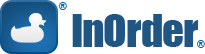
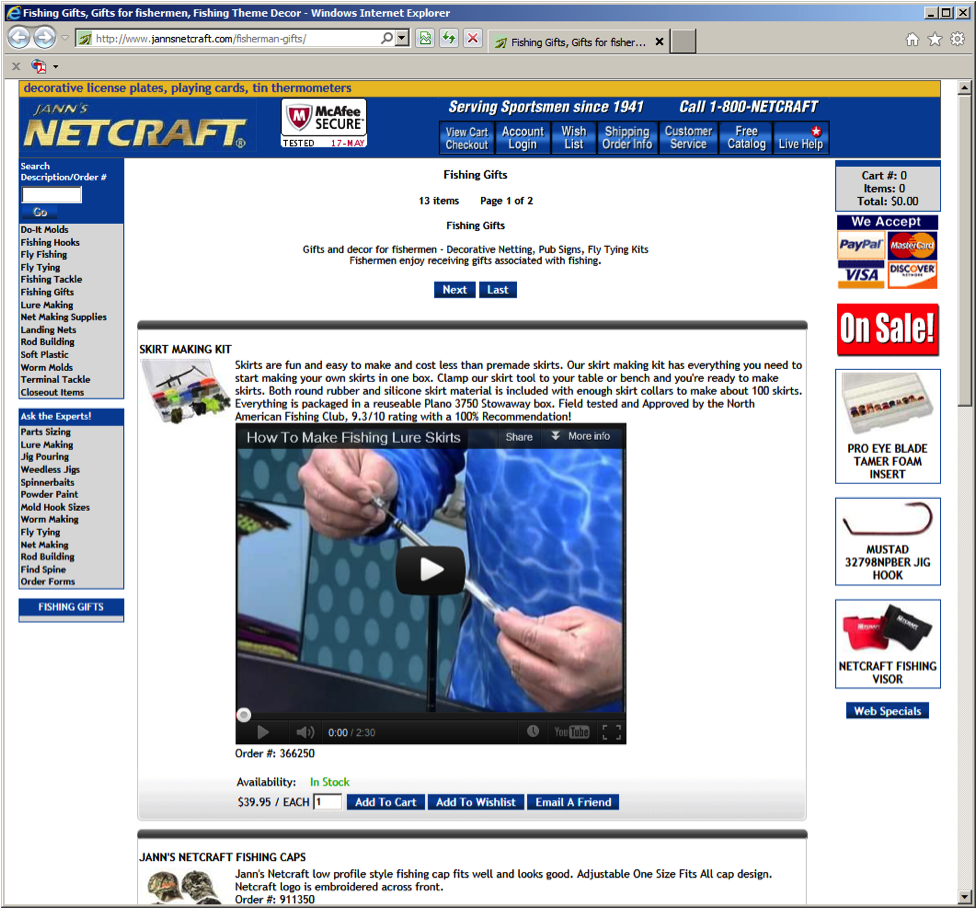


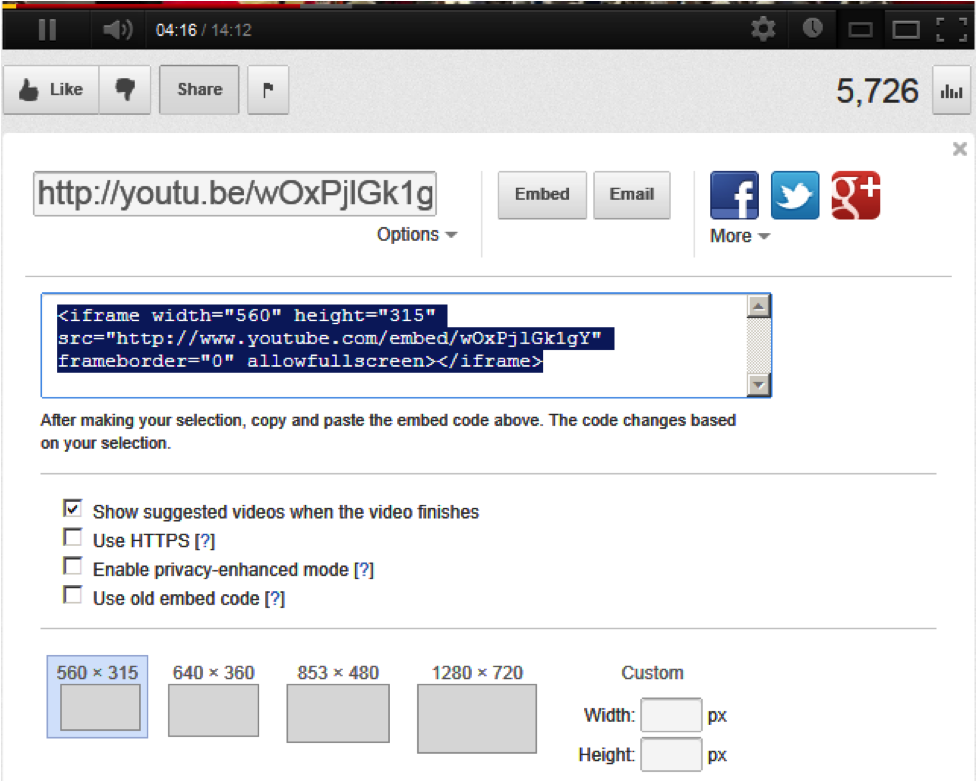

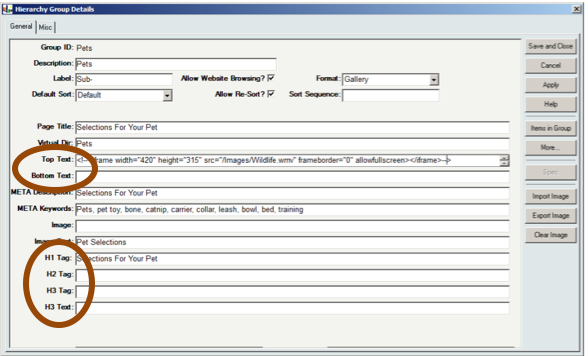

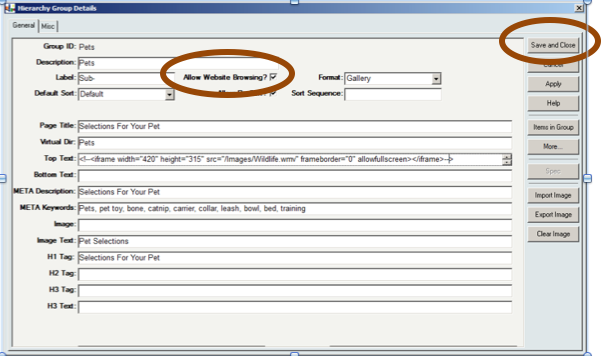
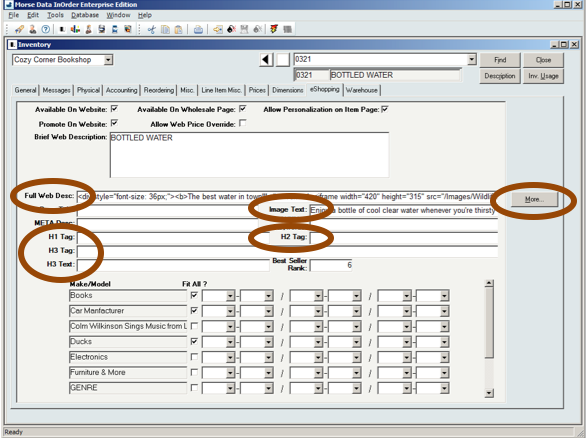
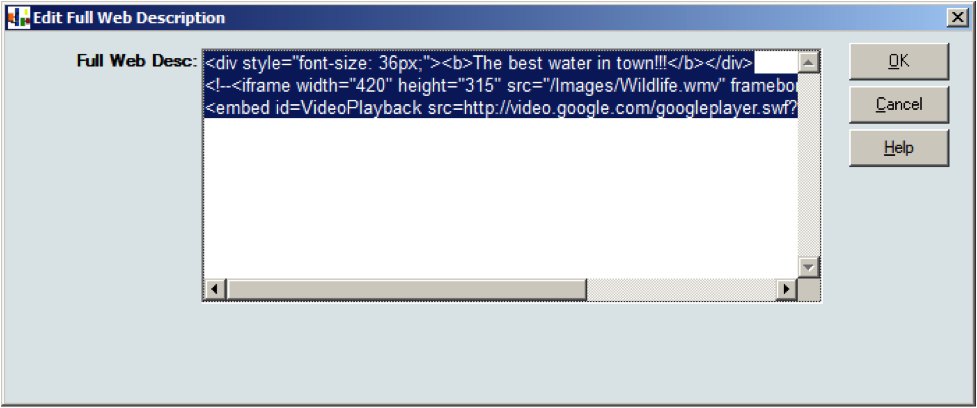
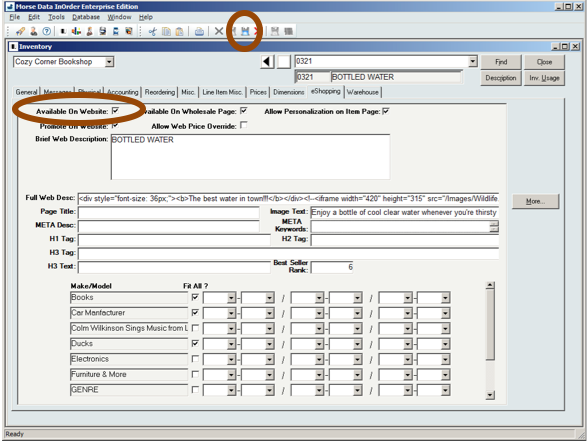





2 Comments